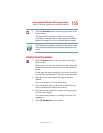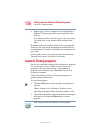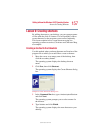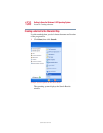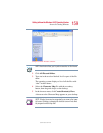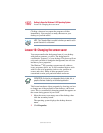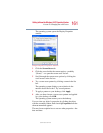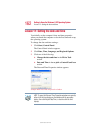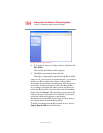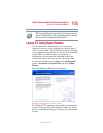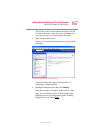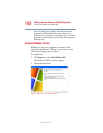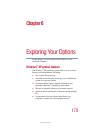163
Getting to Know the Windows® XP Operating System
Lesson 12: Removing objects from the desktop
5.375 x 8.375 ver 2.4.0
4 Click the Date and Time tab and set the correct month,
year, day, and time.
5 Click the Time Zone tab and drop-down list box, and set
your time zone.
6 Click OK.
7 Close the Control Panel.
Lesson 12: Removing objects from the desktop
Earlier in this tutorial, you created a new icon on the desktop.
Since everything you have done to this point has been just
practice, you may want to return the desktop back to its
original uncluttered state. This lesson explains how to remove
objects from the desktop and introduces the Recycle Bin.
1 Click the New Folder icon you created, drag it until it is
over the Recycle Bin icon and it changes color, then
release the primary button.
The icon disappears, but it has not really gone. It is
merely set aside in the Recycle Bin so that you can
restore or delete it later.
2 Repeat step 1 for any other icons you created during this
tutorial.
Each icon disappears as you drop it on the Recycle Bin.
3 Double-click the Recycle Bin icon.
The operating system opens the Recycle Bin window.
Notice that all the icons you dropped on the Recycle Bin
are listed.