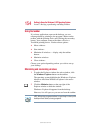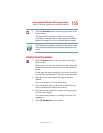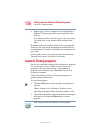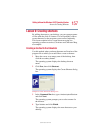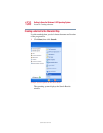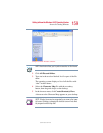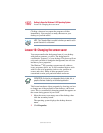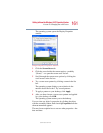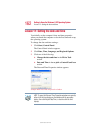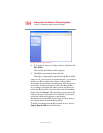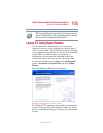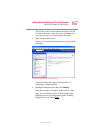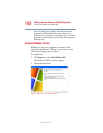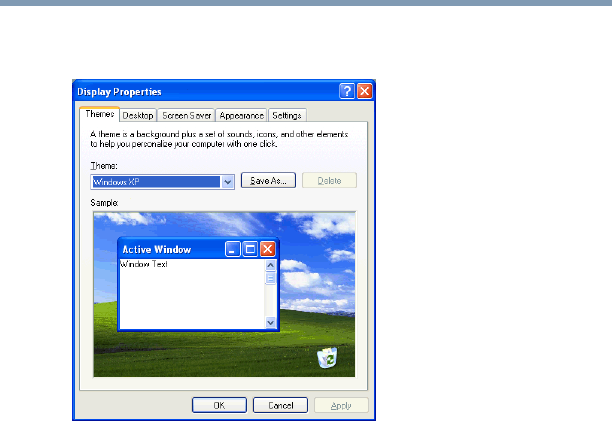
161
Getting to Know the Windows® XP Operating System
Lesson 10: Changing the screen saver
5.375 x 8.375 ver 2.4.0
The operating system opens the Display Properties
window.
Sample Display Properties window
3 Click the Screen Saver tab.
4 Click the arrow beside the current option—probably
“(None)” —to open the screen saver list box.
5 Scroll through the screen saver options by clicking the
scroll arrows in the list box.
6 Try a screen saver pattern by clicking a name in the list
box.
The operating system displays your selection in the
monitor above the list box. Try several patterns.
7 To apply a pattern to your desktop, click Apply.
8 After you have chosen a screen saver pattern and applied
it to your desktop, click OK.
The operating system returns you to the desktop.
You can view any object’s properties by clicking the object
with the secondary button, then choosing Properties from the
shortcut menu that appears.
The next lesson explains how to set two other properties—the
date and time.