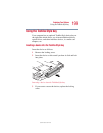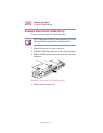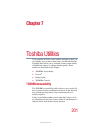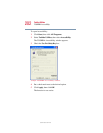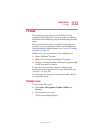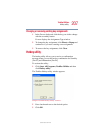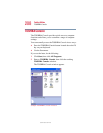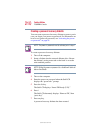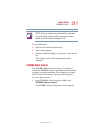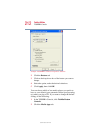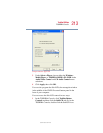206
Toshiba Utilities
Fn-esse
5.375 x 8.375 ver 2.4.0
❖ Enter the Description, Command Line, and Working
Directory for the new Fn-esse key assignment, or
click the Browse button to specify this information.
❖ Click OK.
4 To make a popup assignment, select Popup to display the
Application Explorer window, then complete these steps:
❖ Select the desired folder. The left side of the
Application Explorer window displays the folders in
the Programs menu. The right side lists the programs
and documents in the folder. These are the items that
appear in the popup list.
❖ To create a popup list with items from various
folders, or to pick only a few items from a folder,
create a new folder containing only the desired
programs and documents. If you are unsure how to
do this, refer to your operating system
documentation.
❖ Click OK to associate the folder with the key you
just selected.
❖ To open a popup list showing the items in that folder,
press
Fn plus the appropriate key from within any
Windows
®
program.
Viewing existing key assignments
To view the existing key assignments, choose Assignments
from the Fn-esse keyboard. Fn-esse displays the Function
Key Assignments window. This box lists all the key
assignments and the program or document to which each key
is assigned.
To view items in a popup list, click the Expand popup lists
check box.