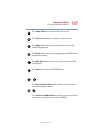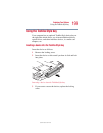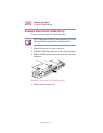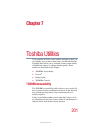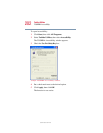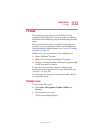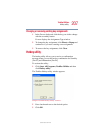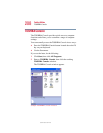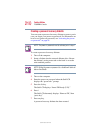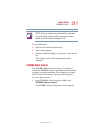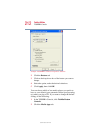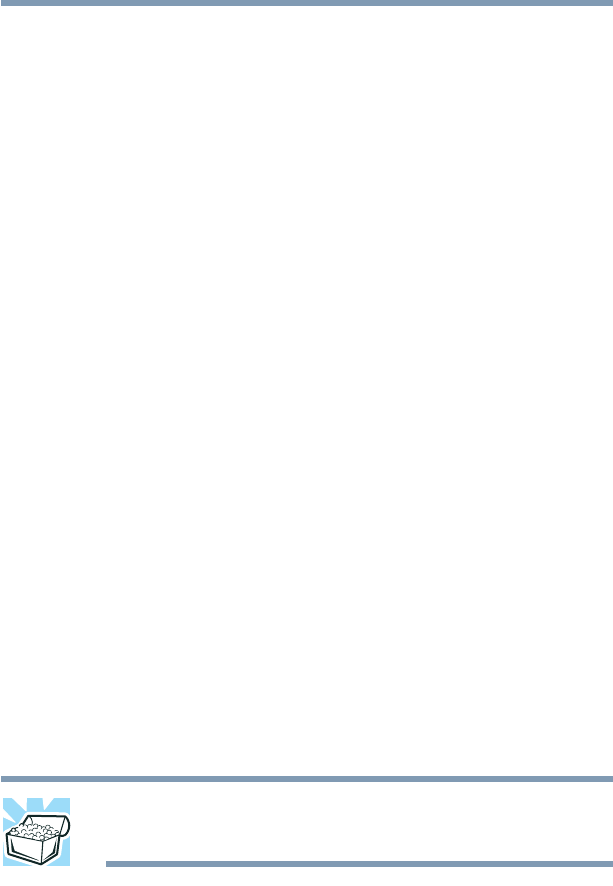
205
Toshiba Utilities
Fn-esse
5.375 x 8.375 ver 2.4.0
4 Click and hold the primary button as you drag the
highlighted item from Explorer to the key on the Fn-esse
keyboard you wish assigned.
5 Release the primary button.
Fn-esse displays the Add/Edit Command window with
the Description, Command Line, and Working Directory
fields automatically completed.
6 Click OK to close the Add/Edit Command window with
your key assignment in place.
The program or document is now associated with the key
you just selected. To open the program or document,
press
Fn plus the appropriate key from within any
Windows
®
program.
Using the keyboard or pointing device
Your computer comes with either a cPad or TouchPad
pointing device.
To assign a key to open a program or document:
1 Start Fn-esse.
2 Perform one of the following:
❖ Using the keyboard, press and hold the Fn key, then
press the desired assignment key.
❖ Using the cPad or TouchPad, move the cursor over
the desired key and press the secondary button.
The Assignment Type window appears.
HINT: If you are making a direct key assignment, complete step 3.
If you are making a popup assignment, complete step 4.
3 To make a direct key assignment, select Direct to display
the Add/Edit Command dialog box, then complete these
steps: