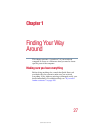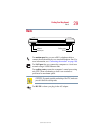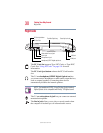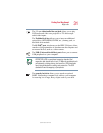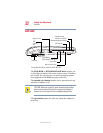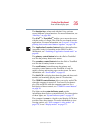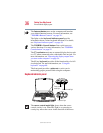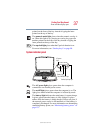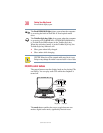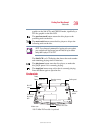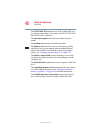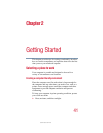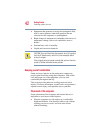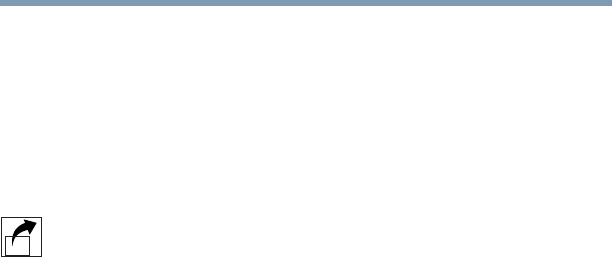
35
Finding Your Way Around
Front with the display open
5.375 x 8.375 ver 2.4.0
The function keys, when used with the Fn key, activate
several different system functions. For more information, see
“Hot Keys” on page 268.
The cPad
TM
or TouchPad
TM
enables you to move the cursor
with the stroke of a finger. The cPad also can launch various
applications. For more information, see “Lesson 2: Using the
pointing device and control buttons together” on page 144.
The Application Launcher button displays the applications
(programs) ready for launching on the cPad. For more
information, see “Switching to application launch mode” on
page 68.
The primary control button below the cPad or TouchPad
acts like the primary button on a mouse.
The secondary control button below the cPad or TouchPad
acts like the secondary button on a mouse.
The scroll button, located between the primary and
secondary control buttons on the TouchPad, is used for
rapidly viewing and moving pages on the screen. For more
information, see “Scroll button” on page 65.
The Sub LCD is a display that shows the time and date, track
number, and remaining playing time of CD selections.
The CD/DVD control buttons allow you to play audio CDs
when the computer is turned off. You can also use them to
play CDs and DVDs with the computer turned on. For a
description of these controls, see “CD/DVD control buttons”
on page 38.
The lights on the system indicator panel provide
information about various system functions. For a description
of these lights, see “System indicator panel” on page 37.
The computer’s screen is a liquid crystal display (LCD) that
provides clear, sharp images. For more information on your
viewing options, see “Your computer’s video modes” on
page 278, or see “Display modes” on page 273.