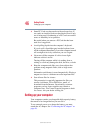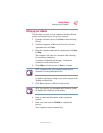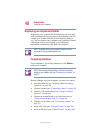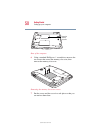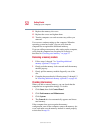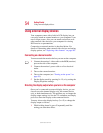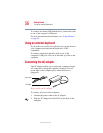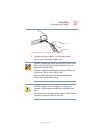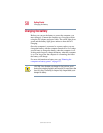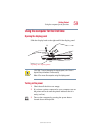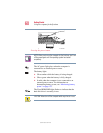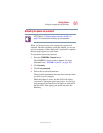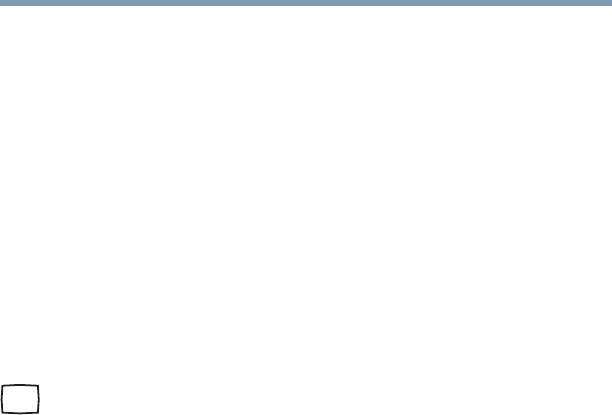
54
Getting Started
Using external display devices
5.375 x 8.375 ver 2.4.0
Using external display devices
Your computer comes with a built-in LCD display, but you
can easily attach an external monitor to your computer if you
need a larger screen. Also you can attach a television set or
other external video device to your computer for viewing
DVD movies or presentations.
Connecting an external monitor is described below. For
details of connecting other external video devices and setting
display options, see “Exploring video features” on page 185.
Connecting an external monitor
You must attach the monitor before you turn on the computer.
1 Connect the monitor’s video cable to the RGB (monitor)
port on the side of the computer.
2 Connect the monitor’s power cable to a live electrical
outlet.
3 Turn on the external monitor.
4 Turn on the computer (see “Turning on the power” on
page 59).
5 Set the display mode by pressing
Fn + F5, or by setting the
Display Properties settings.
Directing the display output when you turn on the computer
Once you’ve connected an external display device, you can
choose to use the internal display only, the external device
only, or both simultaneously. The quickest way to change the
display output settings is to use the TV out button, and simply
press it to direct the display to the connected device.
You may also use the display hot key (
Fn + F5) to change the
display output as follows:
1 While holding down
Fn, press F5 repeatedly until the
setting you want takes effect.