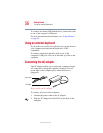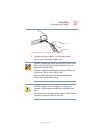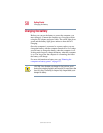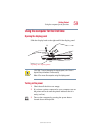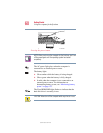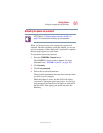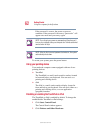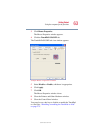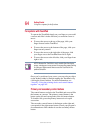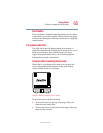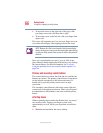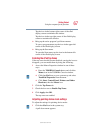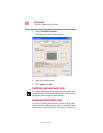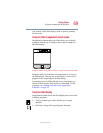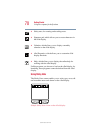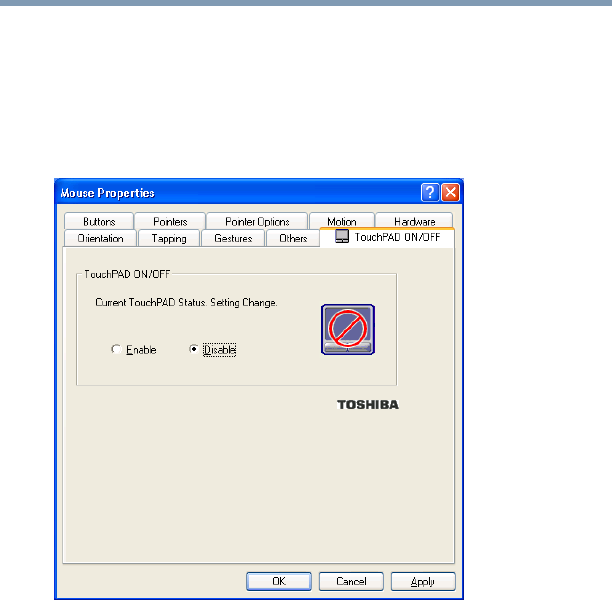
63
Getting Started
Using the computer for the first time
5.375 x 8.375 ver 2.4.0
3 Click Mouse Properties.
The Mouse Properties window appears.
4 Click the TouchPAD ON/OFF tab.
The TouchPAD ON/OFF tab view window appears.
Sample Mouse Properties window
5 Select Disable or Enable, whichever is appropriate.
6 Click Apply.
7 Click OK.
The Mouse Properties window closes.
8 Close the Printers and Other Hardware window.
9 Close the Control Panel window.
You can also use a hot key to disable or enable the TouchPad
or cPad. See, “Disabling or enabling the TouchPad or cPad”
on page 275.