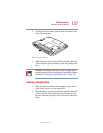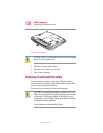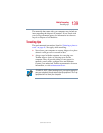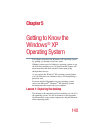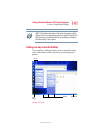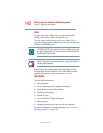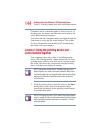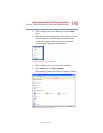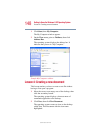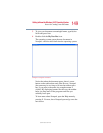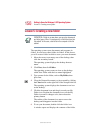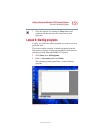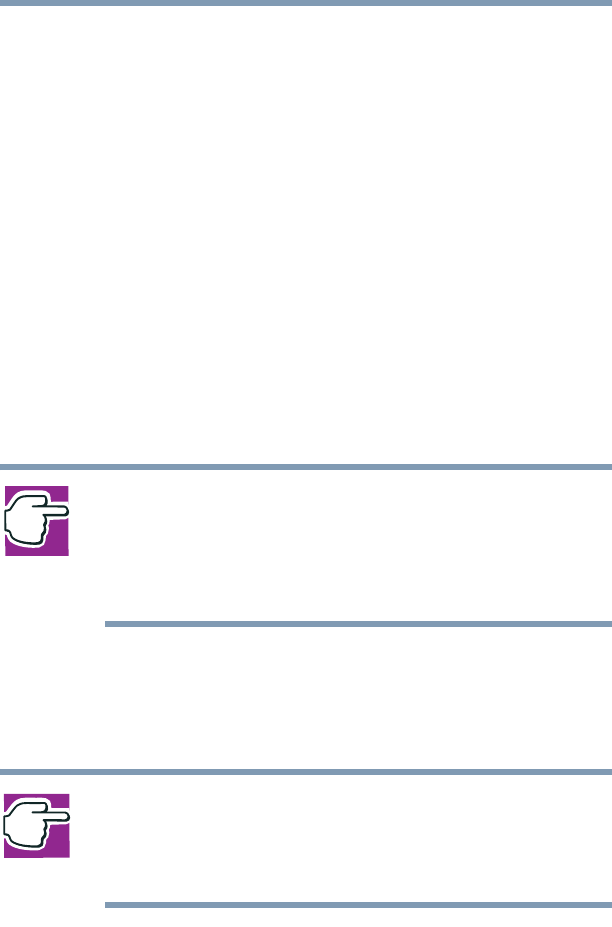
144
Getting to Know the Windows ® XP Operating System
Lesson 2: Using the pointing device and control buttons together
5.375 x 8.375 ver 2.4.0
Computers can be connected together to form a network, so
that programs, documents and other data can be quickly and
easily shared between computers.
You can use the My Computer feature, accessible through the
Start menu, to access any file in the Windows
®
file system.
For more information, read the Microsoft
®
documentation
that comes with your computer.
Lesson 2: Using the pointing device and
control buttons together
Your computer comes with a cPad or TouchPad pointing
device. The “Getting Started” chapter introduced you to the
pointing device, which is your basic tool for moving around
the screen. This lesson lets you practice using the pointing
device with the control buttons in tandem.
NOTE: How to best use the cPad or TouchPad and the control
buttons together is a matter of personal preference. Many users
find that the ideal way is to use both hands, with one index finger
working the cPad and/or TouchPad and the other clicking the
control buttons.
1 Using the pointing device, move the cursor to the Start
button on the screen, then click the primary button
(usually the left button) of the adjoining control buttons
to open the Start menu.
NOTE: In this guide, the term “click” refers to the primary button,
which is usually the left one. Instructions requiring the secondary
button specifically mention that button. For example, “click the
secondary button.”