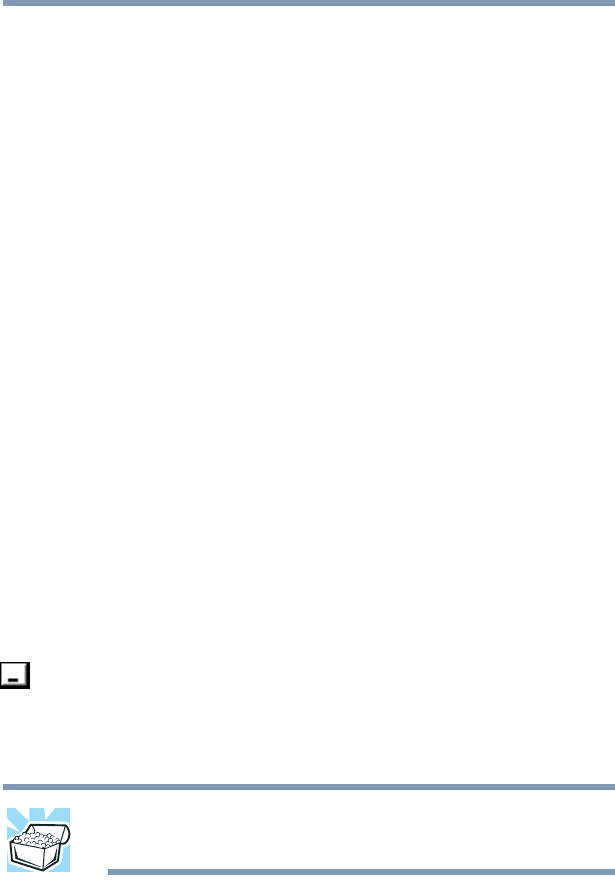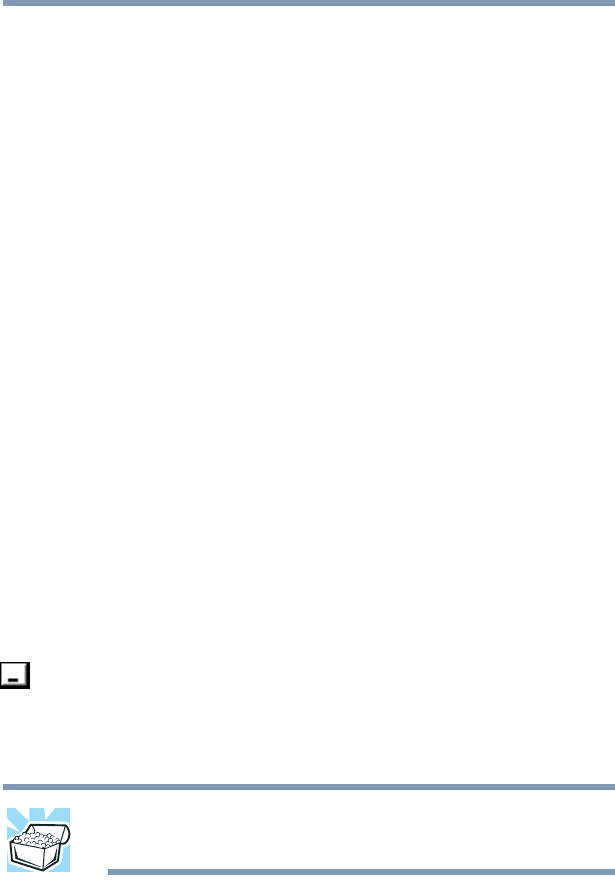
154
Getting to Know the Windows ® XP Operating System
Lesson 7: Resizing, repositioning, and hiding windows
5.375 x 8.375 ver 2.4.0
Using the taskbar
If you have applications open on the desktop, you can
rearrange them by pointing to the program’s button on the
taskbar with the pointing device and clicking the secondary
button. Your computer comes with either a cPad or a
TouchPad pointing device. You have these options:
❖ Move windows
❖ Size windows
❖ Minimize all windows — display only the taskbar
buttons
❖ Maximize windows
❖ Close windows
Choose your option depending on how you wish to set up
your desktop.
Minimizing and maximizing windows
1 To make the Explorer window the active window, click
the Windows Explorer button on the taskbar.
The operating system highlights the Windows
®
Explorer
title bar to show that Windows
®
Explorer is the active
window.
2 Click the Minimize button at the top-right of the
Explorer window to hide the window.
Windows
®
Explorer disappears from the desktop.
However, it is still open, as you can see from the taskbar.
HINT: Minimizing program windows is a good way to clean up the
desktop without actually closing programs.