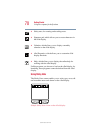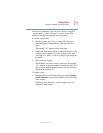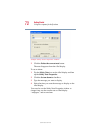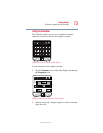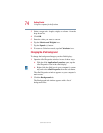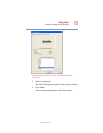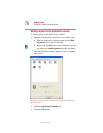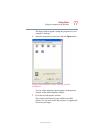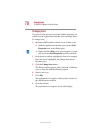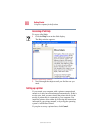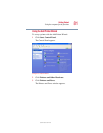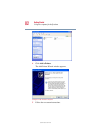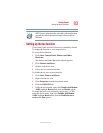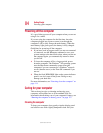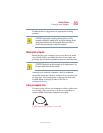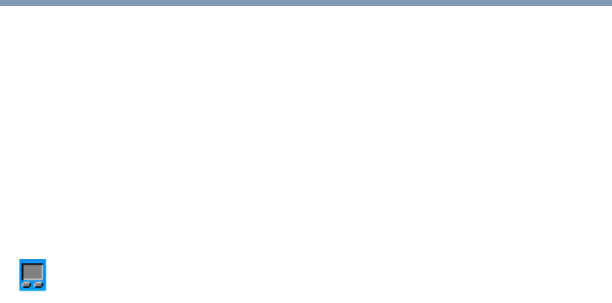
78
Getting Started
Using the computer for the first time
5.375 x 8.375 ver 2.4.0
Changing icons
If you do not like the icons associated with the programs you
selected for the Application Launcher, you can change them.
To change icons:
1 Open the cPad Properties window in one of these ways:
❖ With the Application Launcher open, tap the cPad
Properties icon in the cPad display.
❖ Right-click the cPad icon in your computer’s system
tray and select cPad Properties from the sub-menu.
2 In the preview window, highlight the icon to be changed.
Once the icon is highlighted, the Change Icon button
becomes active.
3 Click the Change Icon button.
The Dialog window appears with a selection of different
icons to associate with the affected program.
4 Select a new icon.
5 Click OK.
The replacement icon appears in the preview window of
the cPad Properties window.
6 Close the window.
The replacement icon appears on the cPad display.