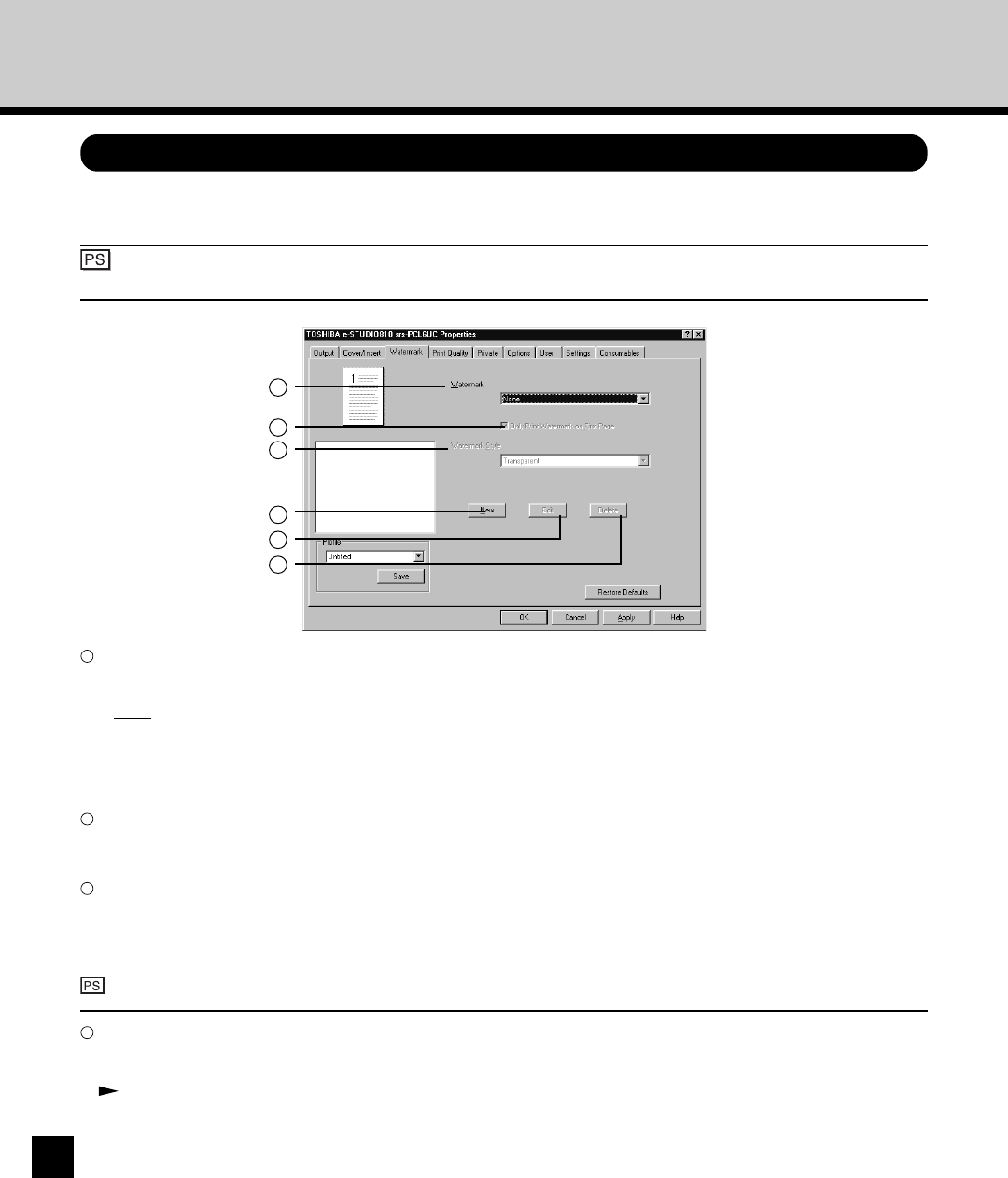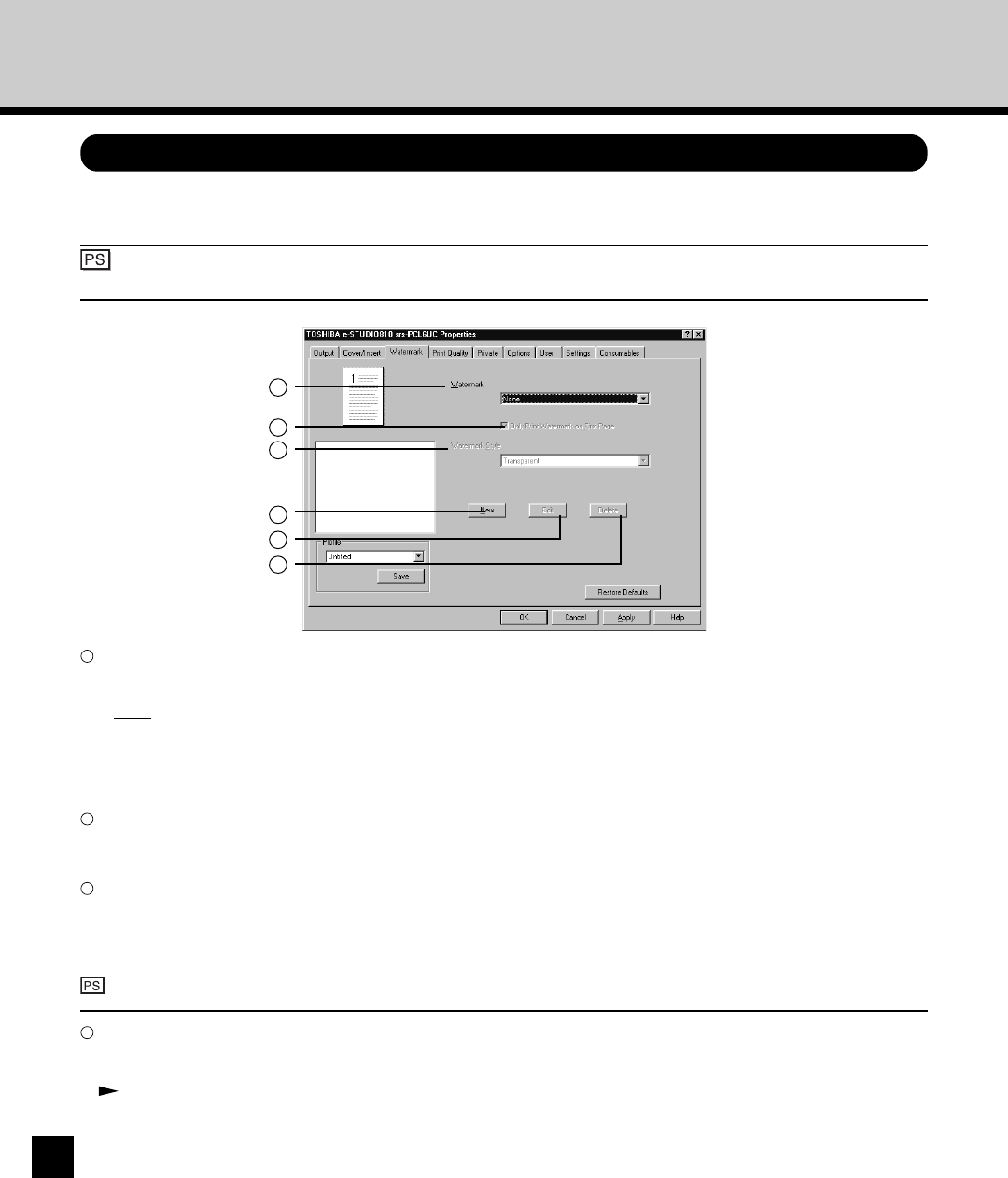
106
Setting the Watermark Tab
The Watermark tab permits the printing of a watermark over the image on the paper.
: The Watermark tab is not available for the PostScript printer driver for Windows NT 4.0,
Windows 2000, and Windows XP.
1
2
3
4
5
6
1
Watermark
This selects the watermark to be used or edited. The following values except “None” are the default watermarks that have
been registered in the printer driver. New watermarks you create are added to the drop down box list in alphabet order.
• None - Select this if no watermark is desired.
The following default watermarks are also displayed in the drop down box:
• CONFIDENTIAL
• COPY
• DRAFT
2
Only Print Watermark on First Page
Check this to print a watermark only on the first page. This setting will become available when any watermark is selected
from the Watermark drop down box.
3
Watermark Style
This selects how the watermark is printed.
• Transparent - Select this to print a watermark using transparent text.
• Solid - Select this to print a watermark using solid text.
: “Background” can be selected for the PostScript printer. When “Background” is selected, the watermark text is
printed behind the contents of the printed image. “Transparent” is not available for the PostScript printer driver.
4
[New]
Click on this to create a new watermark. The Watermark Detail screen appears by clicking on this. You can create up to 30
different watermarks (including “None” and default watermarks).
P107 “Watermark Detail Screen”