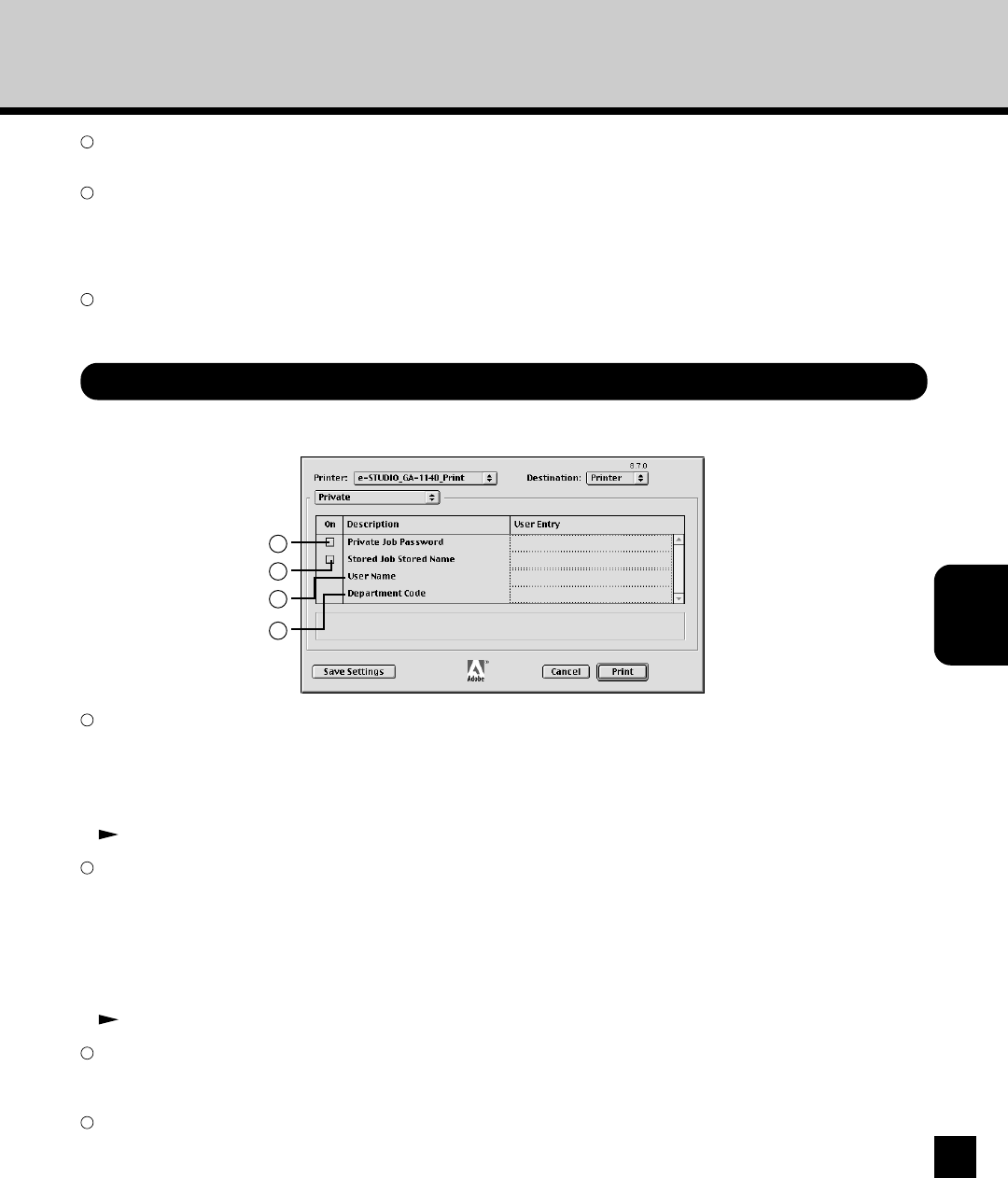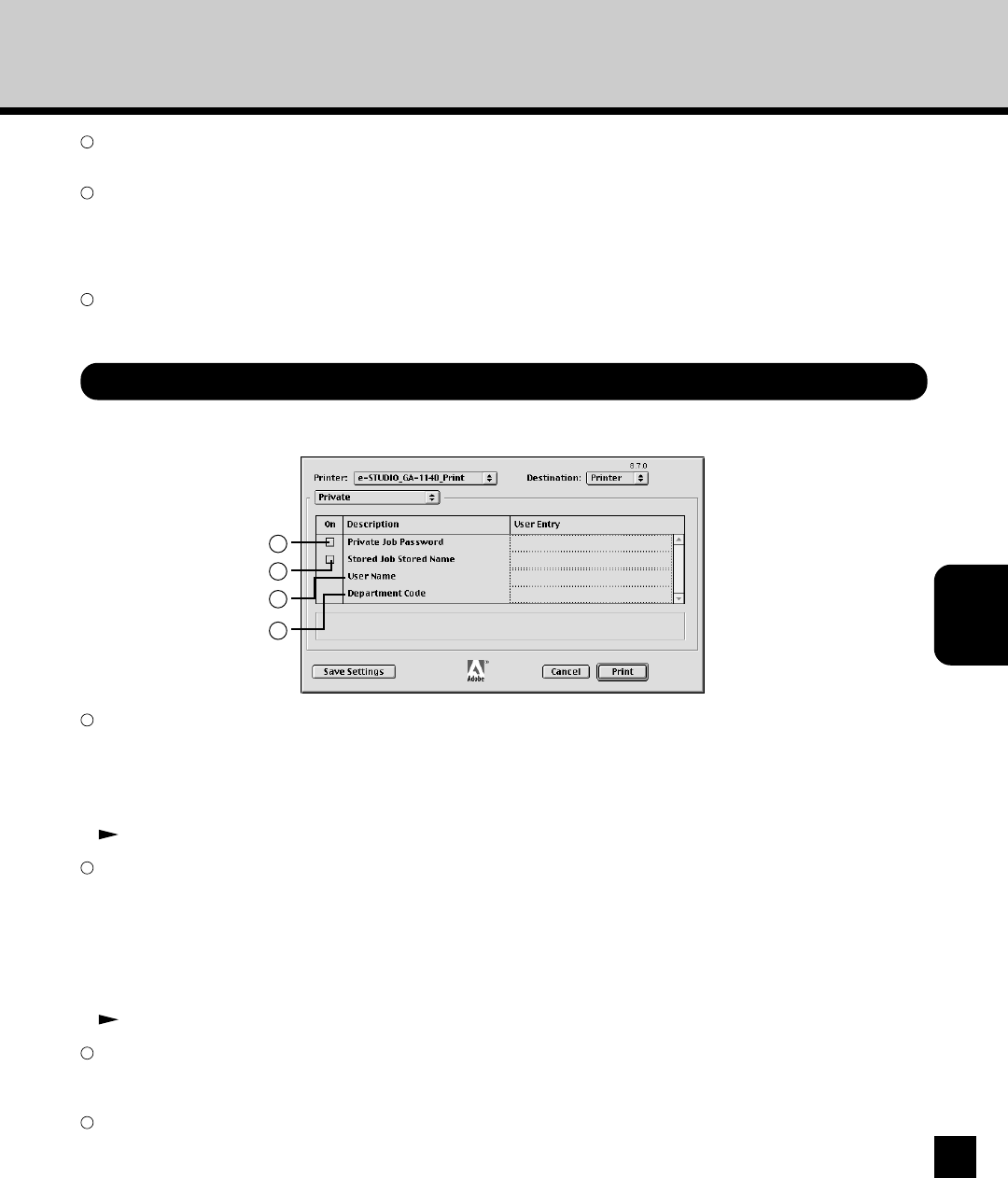
143
Printing from Mac
OS Computer
Private
In the Private menu, you can perform the Private printing and Stored printing.
1
2
1
Private Job Password
Check on this to print a current job as a private job. When this is checked, enter the password in the User Entry field.
The print job sent as a private job is saved in the memory on the GA-1140, and the print job is not printed until you operate
printing from the Touch Panel Display of the copier. This option is useful when you want to print a confidential document
because it can be secured using the password. The user have to enter the password to print the private job when operate
printing from the Touch Panel Display of the copier. See the section “Printing a Private Job” for how to print a Private Job.
P148 “Printing a Private Job”
2
Stored Job
Check on this to print a current job as a stored job. When this is checked, enter the stored job name, and user name (and
department code if required) in the User Entry field.
The print job sent as a stored job is saved in the memory on the GA-1140, and the print job is not printed until you operate
printing from the Touch Panel Display of the copier. This option is useful when you do not want to print a job immediately,
and when you want to print a proof copy for confirmation before printing several copies. Also this is useful for printing the
files are that frequently printed since the Stored Job is remained in the memory until you delete the job from the Touch Panel
Display. See the section “Printing a Stored Job” for how to print a stored job.
P164 “Printing a Stored Job”
3
User Name
Enter the user name. This name is displayed as the user name of the print jobs on the TopAccesss Print Jobs pages and
the Touch Panel Display. This must be set when you printing a private job or stored job.
4
Department Code
Enter the department code if required. The department code is used when the Department Code setting is enabled on the
copier to manage the counter with the department code. For the department code, please ask your department code
administrator.
3
4
2
Measurement Units
You can alter the unit from inch and mm used to set the Width and Shift option for the Tab printing.
3
Width
Enter the width of the tab when you check the Tab Paper box.
The tab width rage can be set varies depending on which you select for the paper source:
• Lower Drawer: from 0.39 to 0.79 inches in units of 0.01 inch (10.0 to 20.0 mm in units of 0.1 mm)
• Bypass (Long Edge): from 0.47 to 0.67 inches in units of 0.01 inch (12.0 to 17.0 mm in units of 0.1 mm)
4
Shift
Enter the width that a image will be shifted from the tab side. The shift width can be set from 0 to 1.2 inches in units of 0.01
inch (0 to 30.0 mm in units of 0.1 mm).