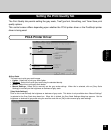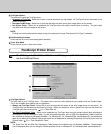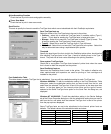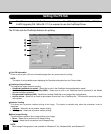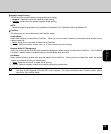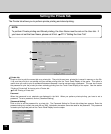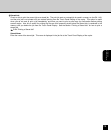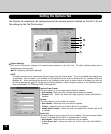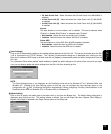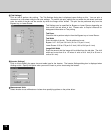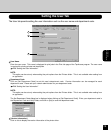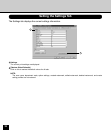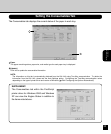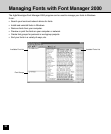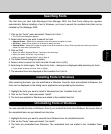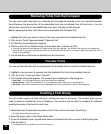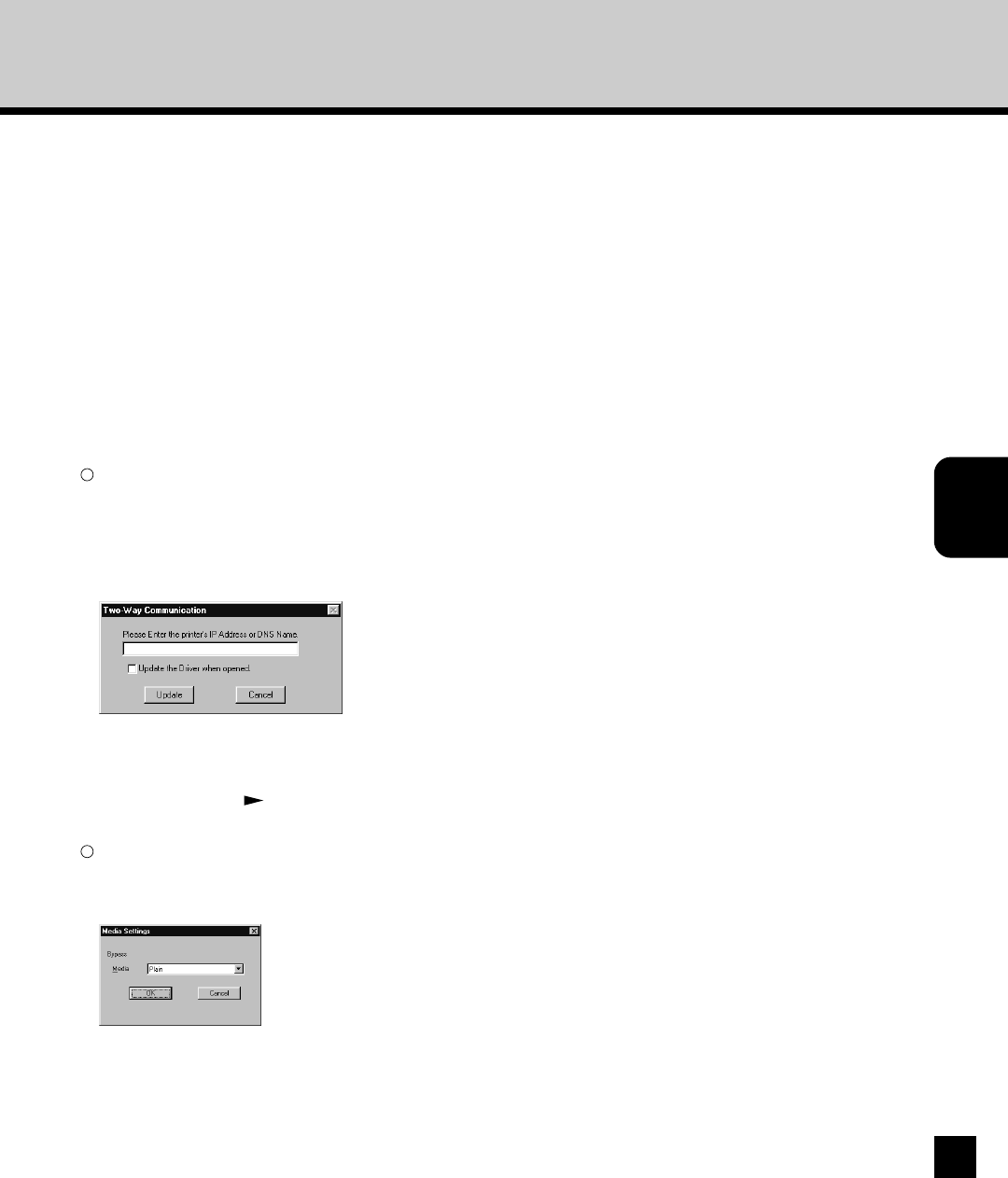
Printing from
Windows Computer
117
• 2/3 Hole Punch Unit - Select this when the 2/3 Hole Punch Unit (MJ-6003N) is
installed.
• 4 Hole Punch Unit (F) - Select this when the 4 Hole Punch Unit (F) (MJ-6003F)
is installed.
• 4 Hole Punch Unit (S) - Select this when the 4 Hole Punch Unit (S) (MJ-6003S)
is installed.
Inserter
This sets whether or not the inserter unit is installed. This can be selected when
“Finisher” or “Saddle Stitch Finisher” is selected under “Finisher”.
• Not Installed - Select this when no inserter unit is installed.
• Installed - Select this when the Inserter (MJ-7001) is installed.
Printer HDD
This sets whether or not the PS3 Scan & HDD Upgrade is installed.
• Not Installed - Select this when no HDD unit is installed.
• Installed - Select this when the HDD unit is installed.
2
[Auto Settings]
Click on this to automatically configure the installed optional devices on the GA-1140. This can be performed when the GA-
1140 is connected to the TCP/IP network. The Two-Way Communication dialog box is displayed upon clicking on this.
Enter the IP address of DNS name in the field, and click on [Update] to automatically obtain the option configuration from the
GA-1140.
The “Update the Driver when opened” option enables to update the option settings on the printer driver every time you open
it, so you can always update the option settings from the GA-1140 when checking on this.
NOTE:
The [Auto Settings] button is not displayed on the PostScript printer driver for Windows NT 4.0, Windows 2000, and
Windows XP. Instead of the Auto Settings option on this tab, you can configure the Auto Settings option on the
Configuration tab. P65 “Configuring the Options Automatically—When configuring Two-Way Communication in the
PostScript printer driver on Windows NT 4.0, Windows 2000, or Windows XP”
3
[Media Setting]
Click on this to specify the media type of the sheet which is fed from the Bypass tray. The Media Setting dialog box is
displayed upon clicking on this. This setting reflects on Media Type on the Output tab when “Bypass (Short Edge) or
Bypass (Long Edge) is selected in the Paper Source option on the Output tab.