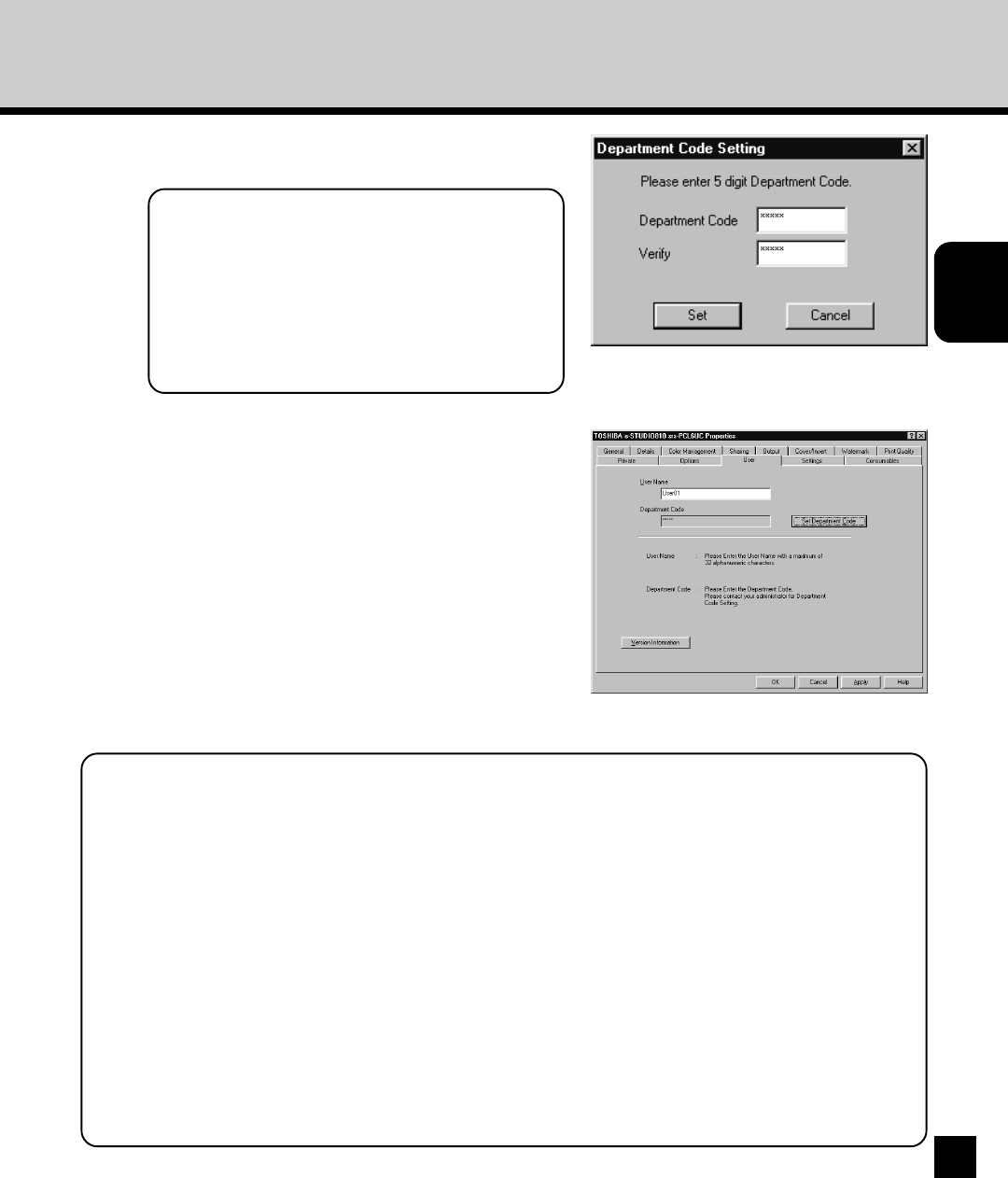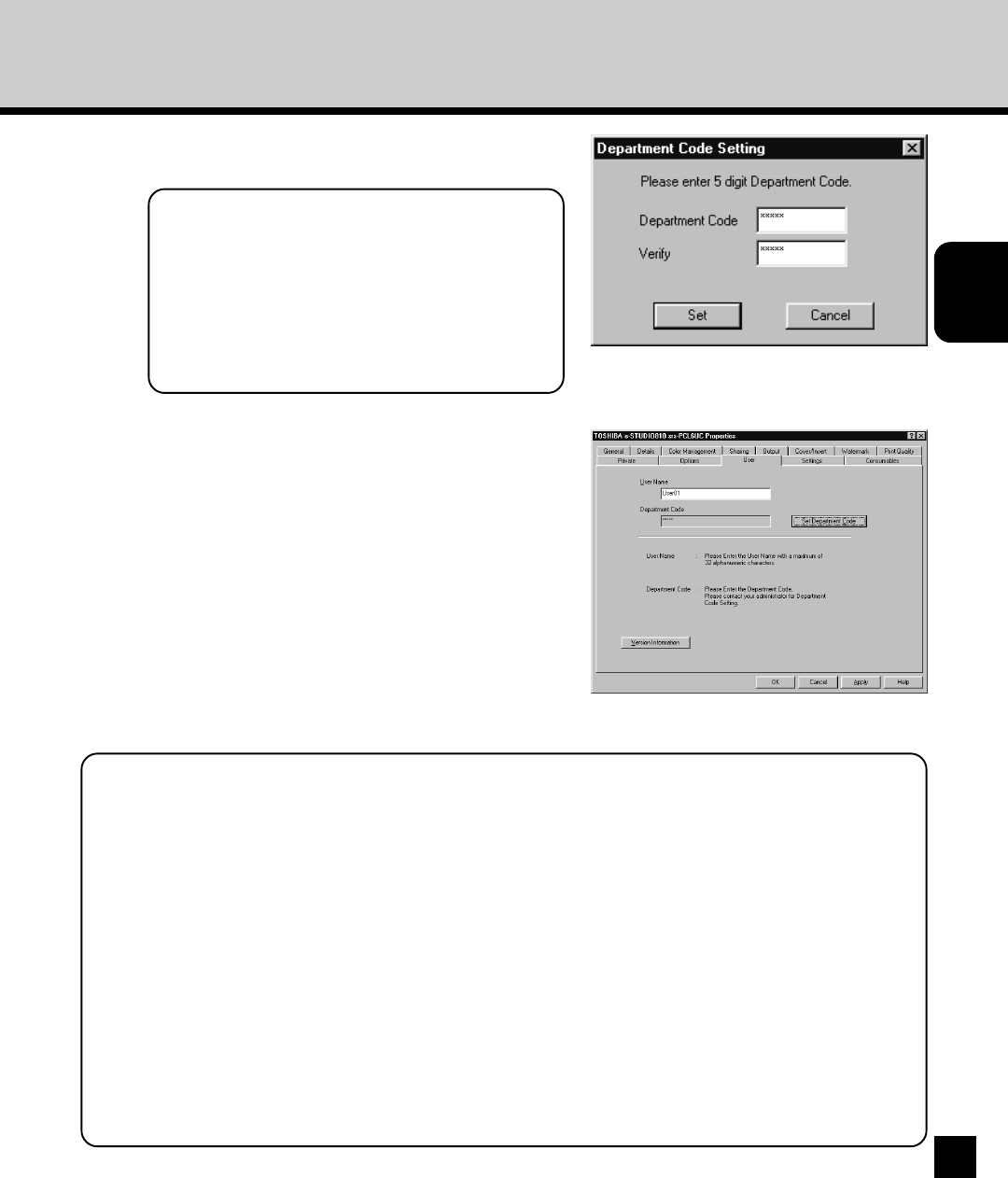
67
Installing User
Software on a
Windows Computer
3
Click on [Set Department Code].
• The Set Department Code dialog box appears.
4
Enter the department code each field and click
on [Set].
• The department code always must be 5 digit code.
5
Click on [OK] to save settings.
NOTE:
The department code does not necessarily
required to be set for using the printer
driver. Please ask your network
administrator for the department code
should be set or not.
When setting the user information for the PCL printer driver on Windows 2000/XP:
When setting the user information on the Windows 2000/XP PCL printer driver, you must set the
user information three different ways in the printer driver, otherwise the settings may not work
properly. You must set the features equivalently on the dialog boxes which are displayed by
following method:
• From the Printers window, right-click the printer icon and select Printing Preference. Click the
Options tab in the dialog box and set the user information.
• From the Printers window, right-click the printer icon, select Properties, and then click the
Printing Preferences button. Click the Options tab in the dialog box and set the user
information.
• From the Printers window, right-click the printer icon, select Properties, click the Advanced tab,
and then click the Printing Default button. Click the Options tab in the dialog box and set the
user information.