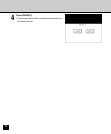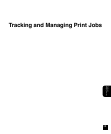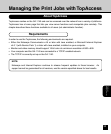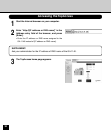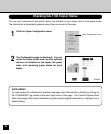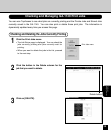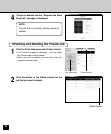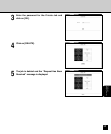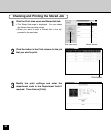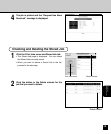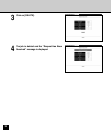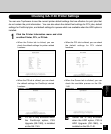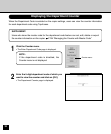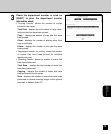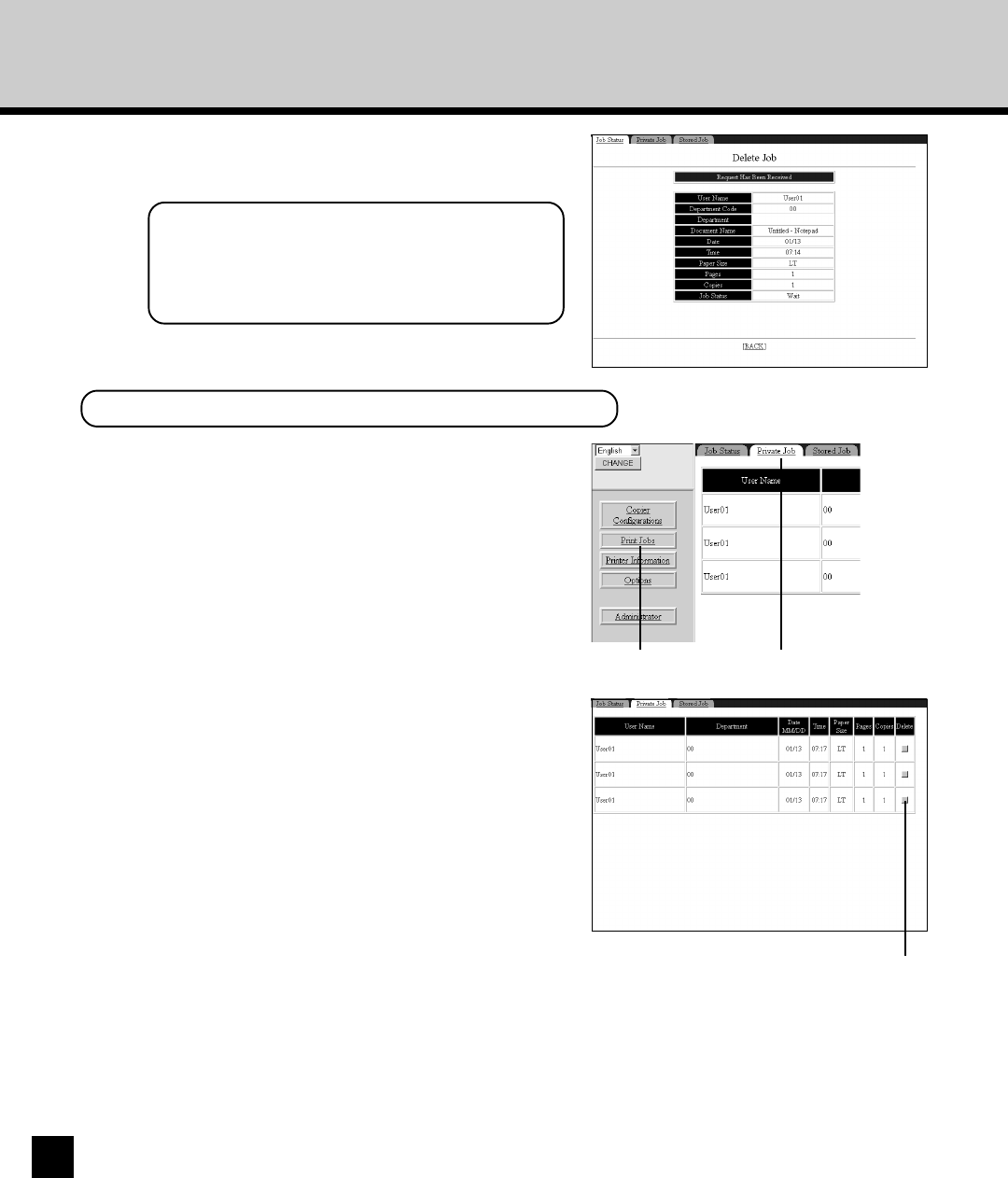
186
4
The job is deleted and the “Request Has Been
Received” message is displayed.
NOTE:
The job that is currently printing cannot be
deleted.
Checking and Deleting the Private Job
1
Click the Print Jobs menu and Private Job tab.
• The Private Job page is displayed. You can check
the Private Jobs currently saved.
• When you want to delete a Private Job in the list,
proceed to the next step.
2
Click the button in the Delete column for the
job that you want to delete.
Delete button
Print Jobs menu Private Job tab