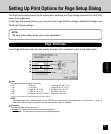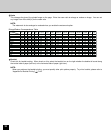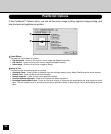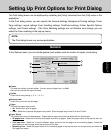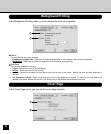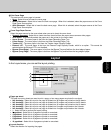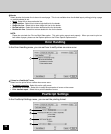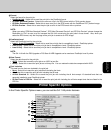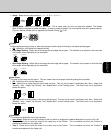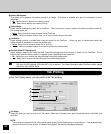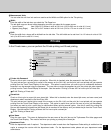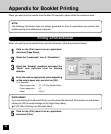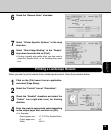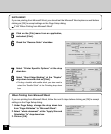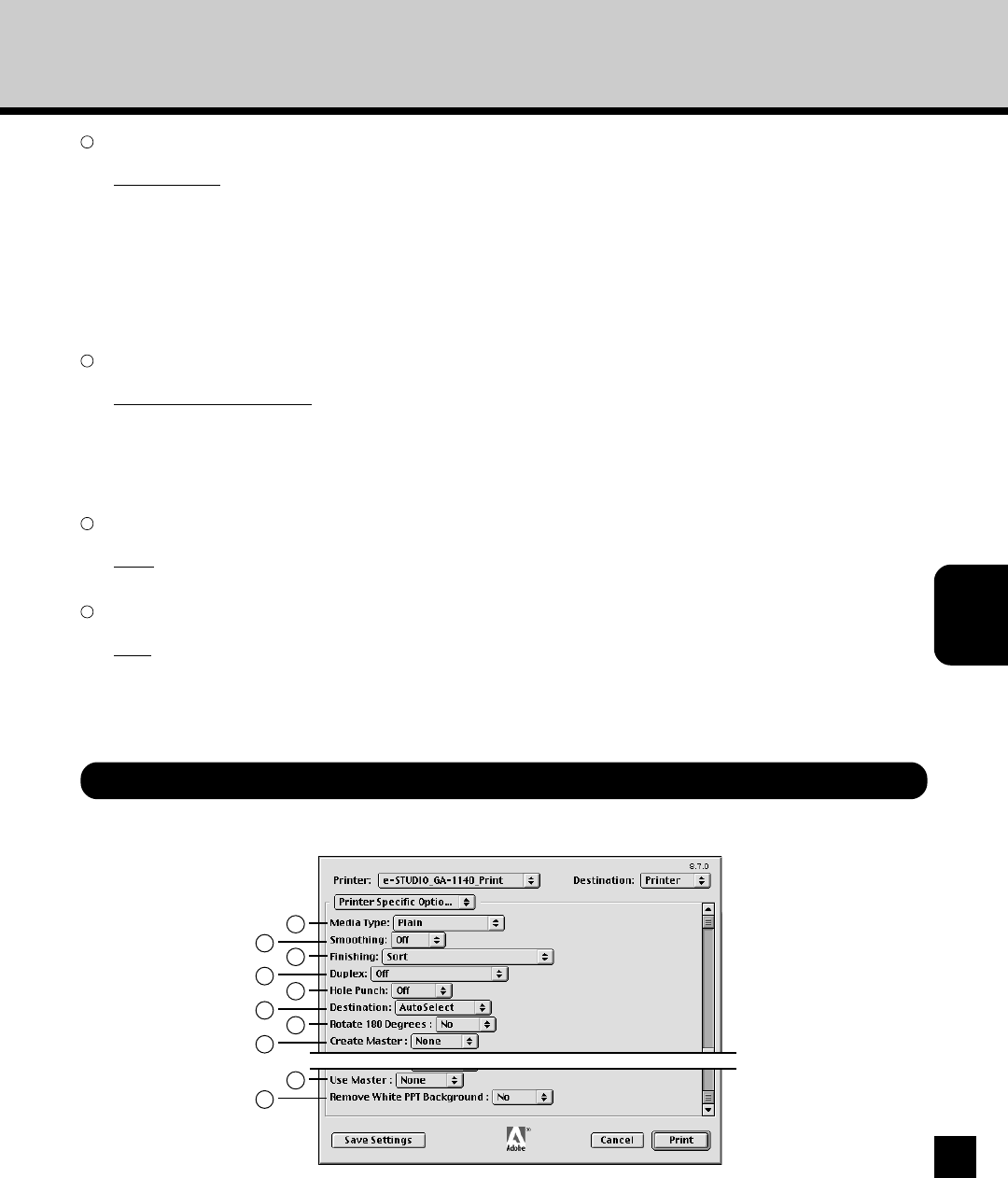
139
Printing from Mac
OS Computer
1
Format
Select the format for the print job.
• PostScript Job - Select this to send the print job in the PostScript format.
• EPS Mac Standard Preview - Select this to save as a file in the EPS format with the 72-bit preview image.
• EPS Mac Enhanced Preview - Select this to save as a file in the EPS format with the QuickDraw PICT preview image.
• EPS No Preview - Select this to save the print job as a file in the EPS format with no preview.
NOTE:
When you select “EPS Mac Standard Preview”, “EPS Mac Enhanced Preview” and “EPS No Preview”, please change the
Destination to “File” to save as a file, because the GA-1140 cannot print the print jobs in those format. Also, when you
select the EPS format, only the first page of the print job is saved as an EPS image.
2
PostScript Level
Select the PostScript level for the print job.
• Level 1, 2 and 3 Compatible - Select this to send the print job that is compatible to Level 1 PostScript printer.
• Level 2 Only - Select this to send the print job that is compatible to Level 2 PostScript printer.
• Level 3 Only - Select this to send the print job that is compatible to Level 3 PostScript printer.
NOTE:
The GA-1140 with the PS3 Upgrade or PS3 Scan & HDD Upgrade can be used as a PostScript Level 3 printer.
3
Data Format
Select the data format for the print job.
• ASCII - Select this to send the print job as an ASCII or text file.
• Binary - Select this to send the print job as an binary file. You can reduce the data size compared with ASCII.
4
Font Inclusion
This sets how the fonts are included in the print job.
• None - Select this to send the print job without including the fonts.
• All - Select this to send the print job with including the all fonts.
• All But Standard 13 - Select this to send the print job with including the all fonts except 13 standard fonts that are
generally installed to most PostScript printer.
• All But Fonts in PPD file - Select this to send the print job with including the all fonts except fonts that are listed in the
PPD file.
In the Printer Specific Options menu, you can set the GA-1140 printer features.
Printer Specific Options
1
2
3
4
5
6
7
8
9
10