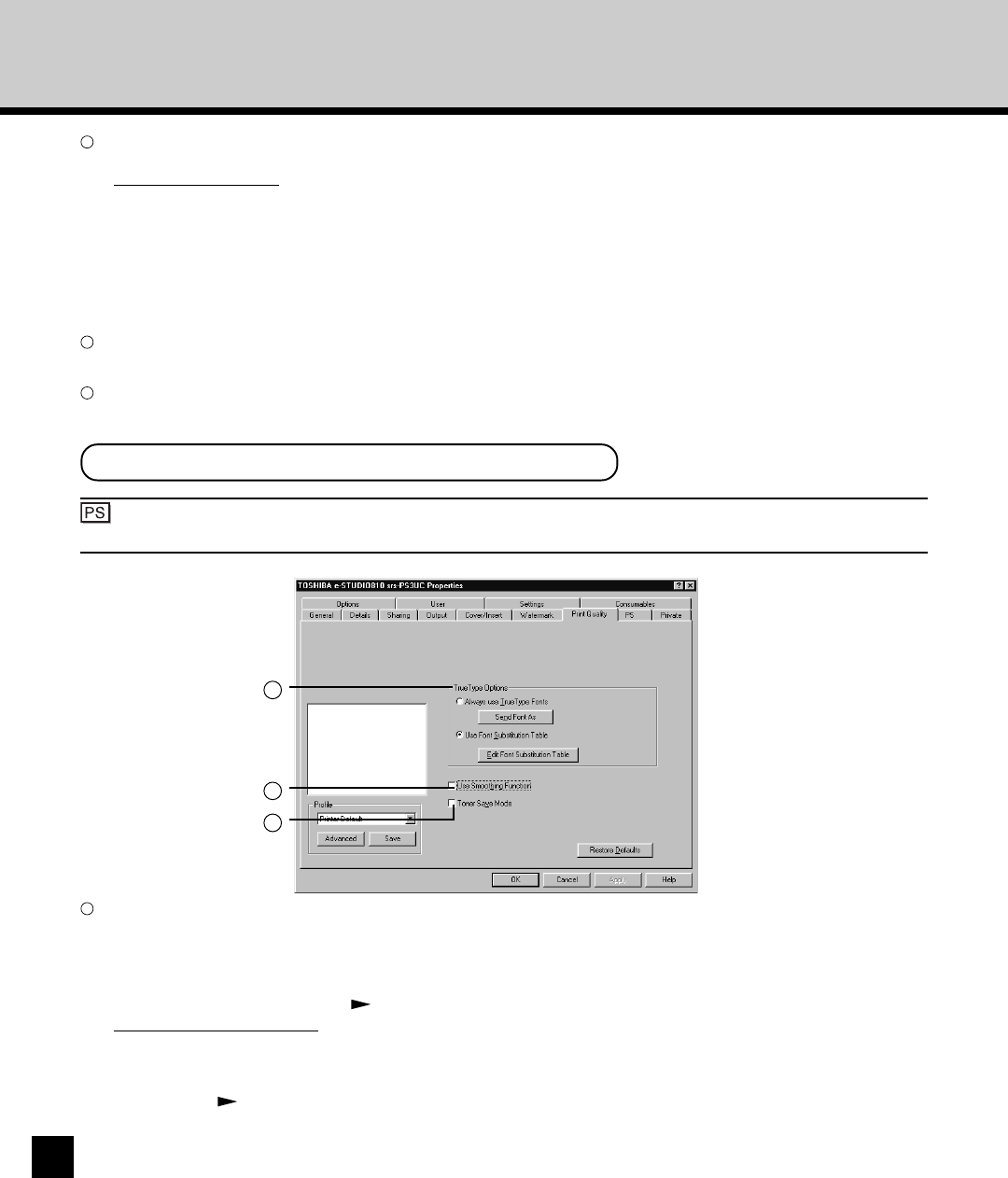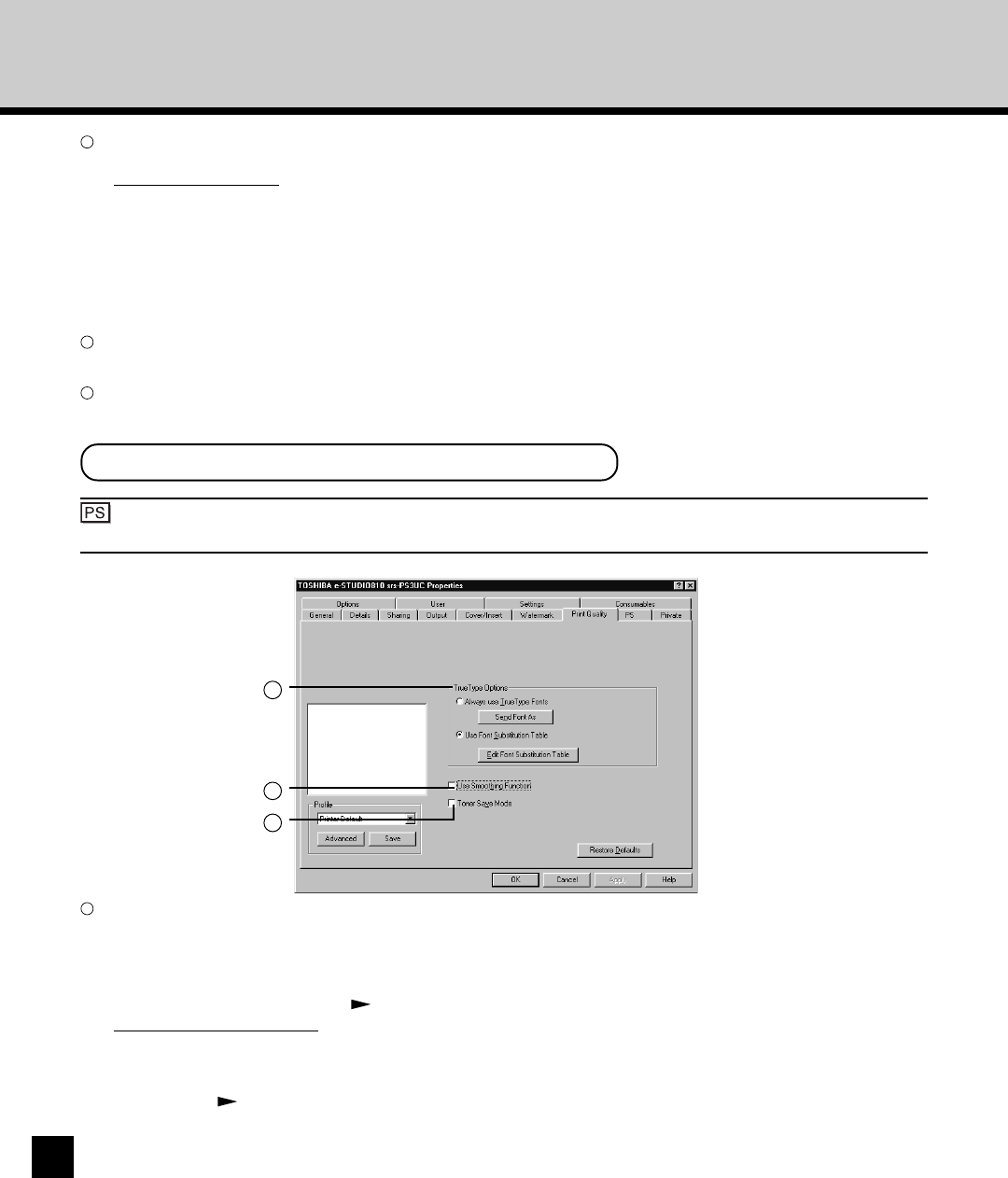
110
: The PS3 Upgrade (GE-1020) or PS3 Scan & HDD Upgrade (GE-1060+GE-1110) is required to
use the PostScript Driver.
1
2
3
1
TrueType Options
This sets how to print TrueType fonts. This option can be set only when setting the print options from the Printers folder.
This is not available when setting from an application.
• Always use TrueType Fonts - Select this to print the document the same as the print image shown on the screen. All
TrueType fonts are extracted on the printer for printing. When you select this, click on [Send Font As] to set the format for
TrueType fonts sent to the printer. P111 “Send Font As”
• Use Font Substitution Table - Select this to substitute the TrueType fonts using the printer internal fonts according to
the settings of the font substitution table. To edit the substitution table, click on [Edit Font Substitution Table] to edit the
font substitution settings for Windows 95/98/Me. For Windows NT 4.0, Windows 2000, and Windows XP, the substitution
table can be edited on the Device Settings tab which can be displayed by selecting [Properties] in the [File] menu from the
Printers folder. P111 “Font Substitution Table”
NOTE:
The [Send Font As] and [Edit Font Substitution Table] buttons are available only for Windows 95/98/Me. These buttons
are not displayed when you are using the PostScript printer driver on Windows NT 4.0, Windows 2000, and Windows XP.
PostScript Printer Driver
2
TrueType Options
This sets how to print the TrueType fonts.
• Download as TrueType - Select this to print a normal document at a high speed. All TrueType fonts are extracted on the
printer for printing.
• Download as Bit Image - Select this to print the document as same as the print image shown on the screen.
• Use Printer Fonts - Select this to substitute the TrueType fonts with printer internal fonts for printing. The print result
may differ from the print image on the screen.
NOTE:
Printing may not be performed the same as the print image even though “Download as TrueType” is selected.
3
Use Smoothing Function
Check the box to print the texts and graphics smoothly.
4
Toner Save Mode
Check the box to print in toner save mode.