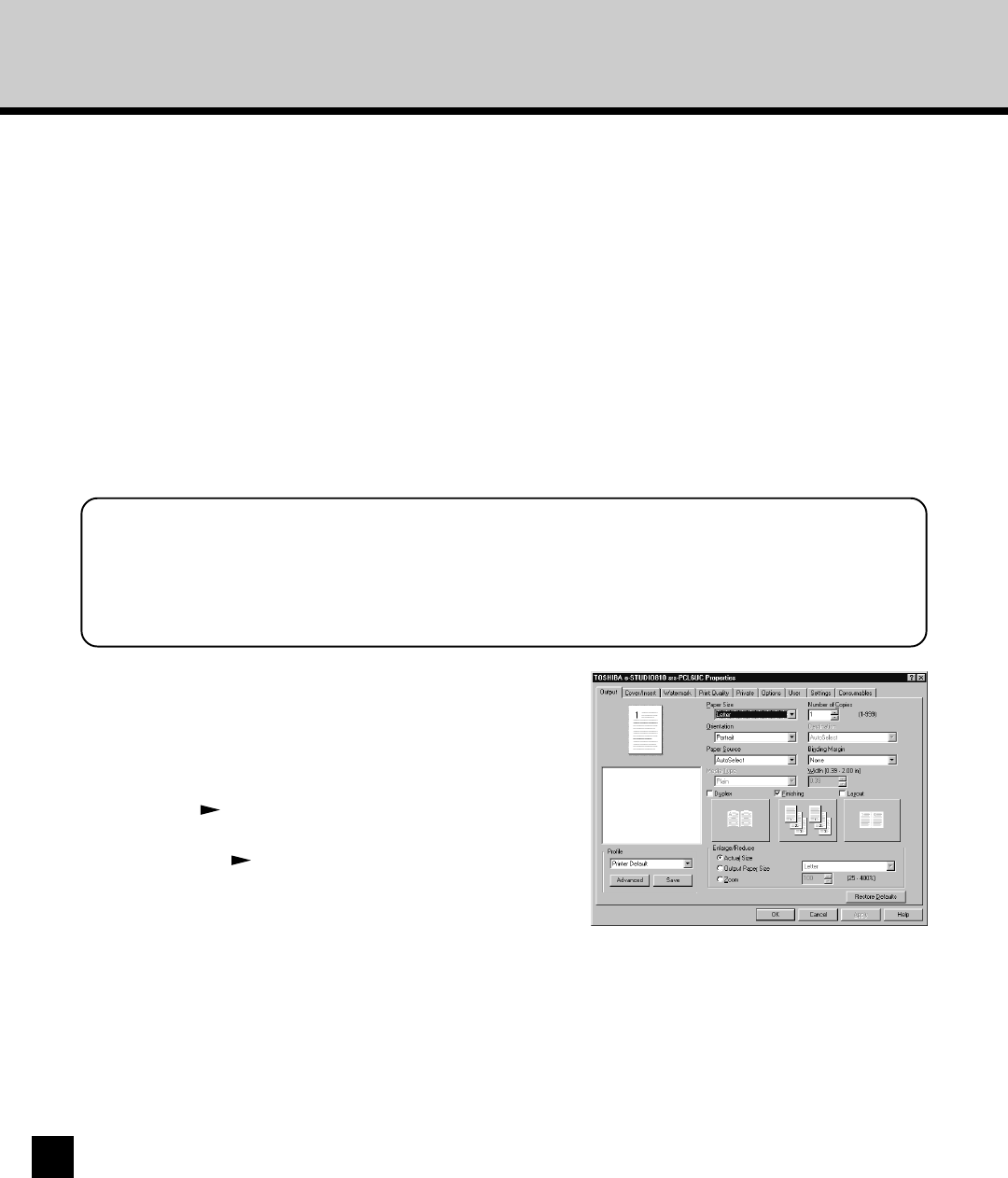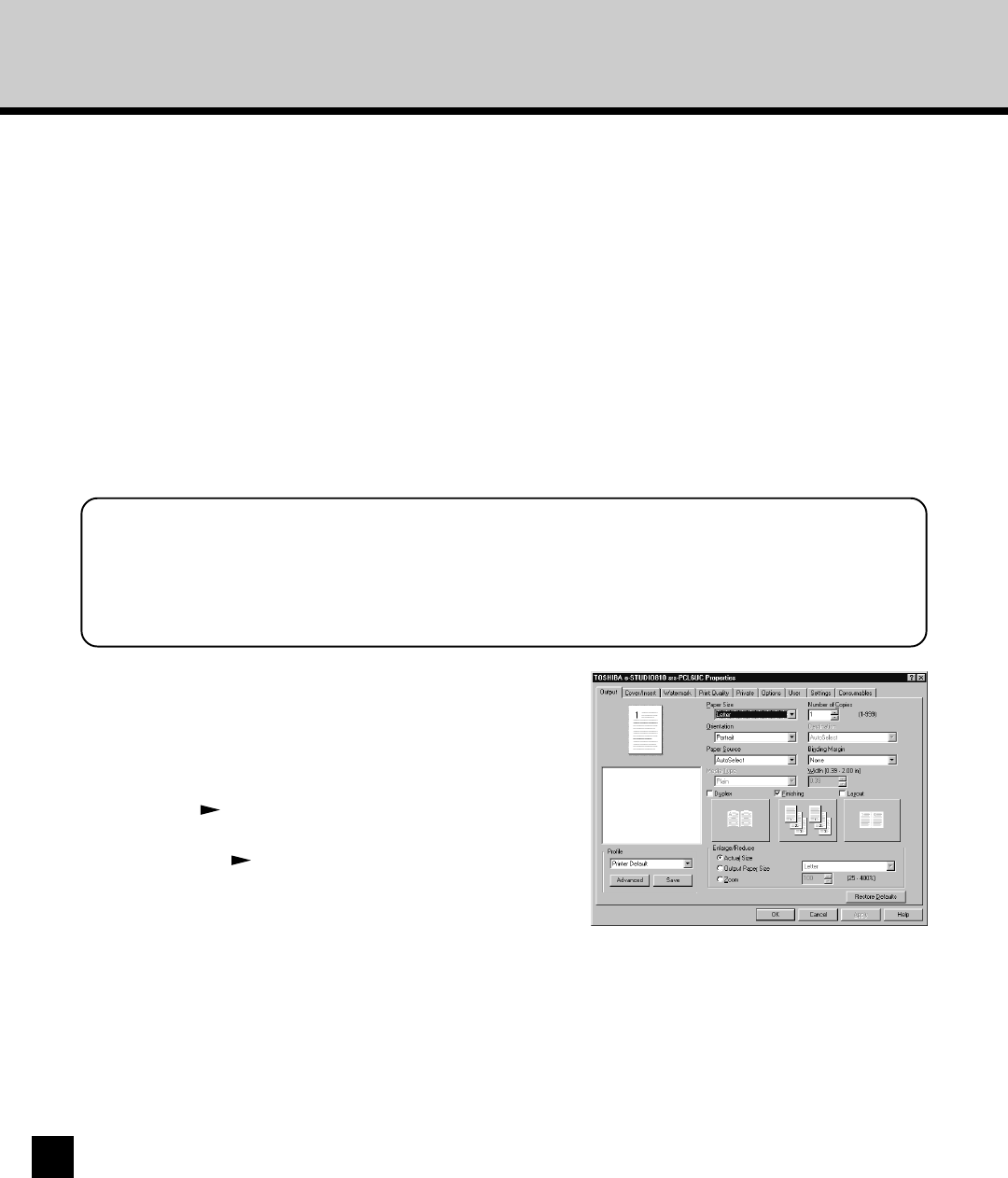
82
Once you have installed the GA-1140 printer driver and set it to the proper port as described in the
section “Installing the Printer Driver” in the chapter “Installing User Software on a Windows Computer”,
you can print directly from most Windows applications. Simply choose the Print command from within
your application.
You can print using the various functions by setting print options on the printer driver .
Printing from Application
1
Open a file and select [Print] from the [File]
menu of the application.
• The Print dialog box appears.
2
Select the GA-1140 printer driver to be used
and Click on [Properties].
• The printer properties dialog box appears.
SUPPLEMENT:
The procedures for displaying the properties dialog for the printer driver may be different
depending on the application that you are using. See your application’s manual about displaying
the printer properties dialog box.
3
Setting the Print Options for each tab
according to how you want to print.
• Setting the print options varies depending on how you
want to print a document. Please refer to “Setting Up
Print Options” about setting the print options on each
tab.
P90 “Setting Up Print Options”
• You can also set the print options using setting
profiles. P84 “Setting Print Options Using Profile”