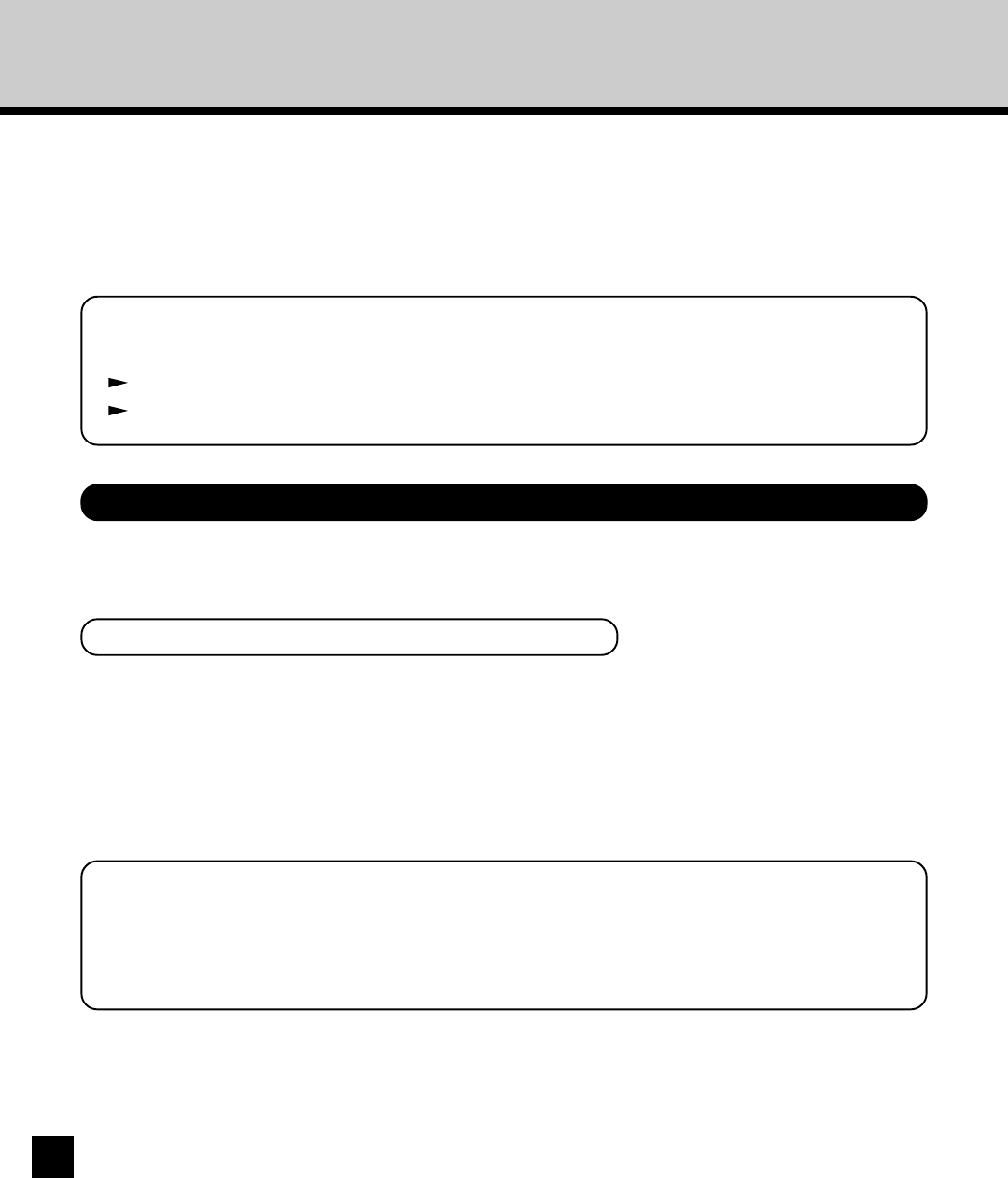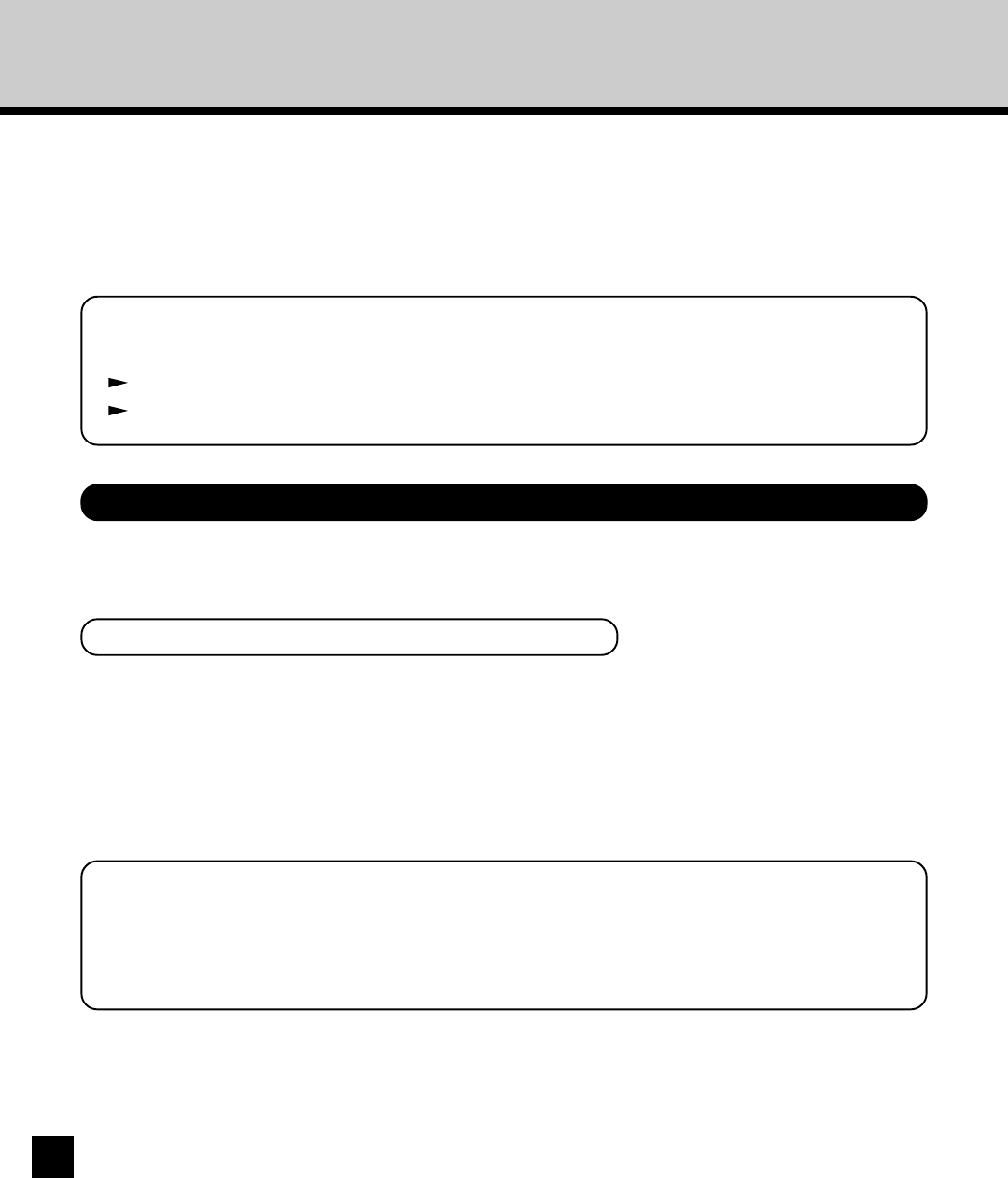
164
Printing a Stored Job
The Stored Job feature enables you to save jobs in the copier’s memory and edit and print them from
the Touch Panel Display at any time.
This option is useful when you do not want to print a job immediately. Also this is useful for printing the
files are that frequently printed since the Stored Job is remained in the memory until you delete the job
from the Touch Panel Display.
To print the Stored Job, you should send the print job as the Stored Job to the GA-1140 first. The
Stored Job can be printed from both the Windows computers and Mac OS computers.
Printing a Stored Job from Computers
Creating a Stored Job from Windows Computers
1
Open a file and select [Print] from the [File]
menu of the application.
• The Print dialog box appears.
2
Select the GA-1140 printer driver to be used
and Click on [Properties].
• The printer properties dialog box appears.
SUPPLEMENT:
The procedures for displaying the properties dialog for the printer driver may be different
depending on the application that you are using. See your application’s manual about displaying
the printer properties dialog box.
SUPPLEMENT:
You can also print or delete the Stored Jobs using TopAccess.
P188 “Checking and Printing the Stored Job”
P189 “Checking and Deleting the Stored Job”