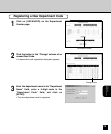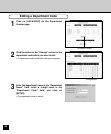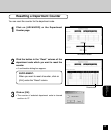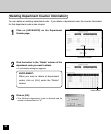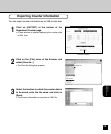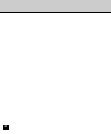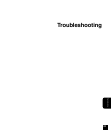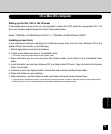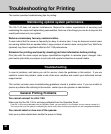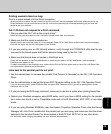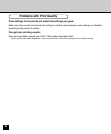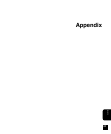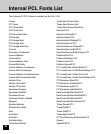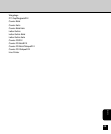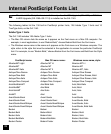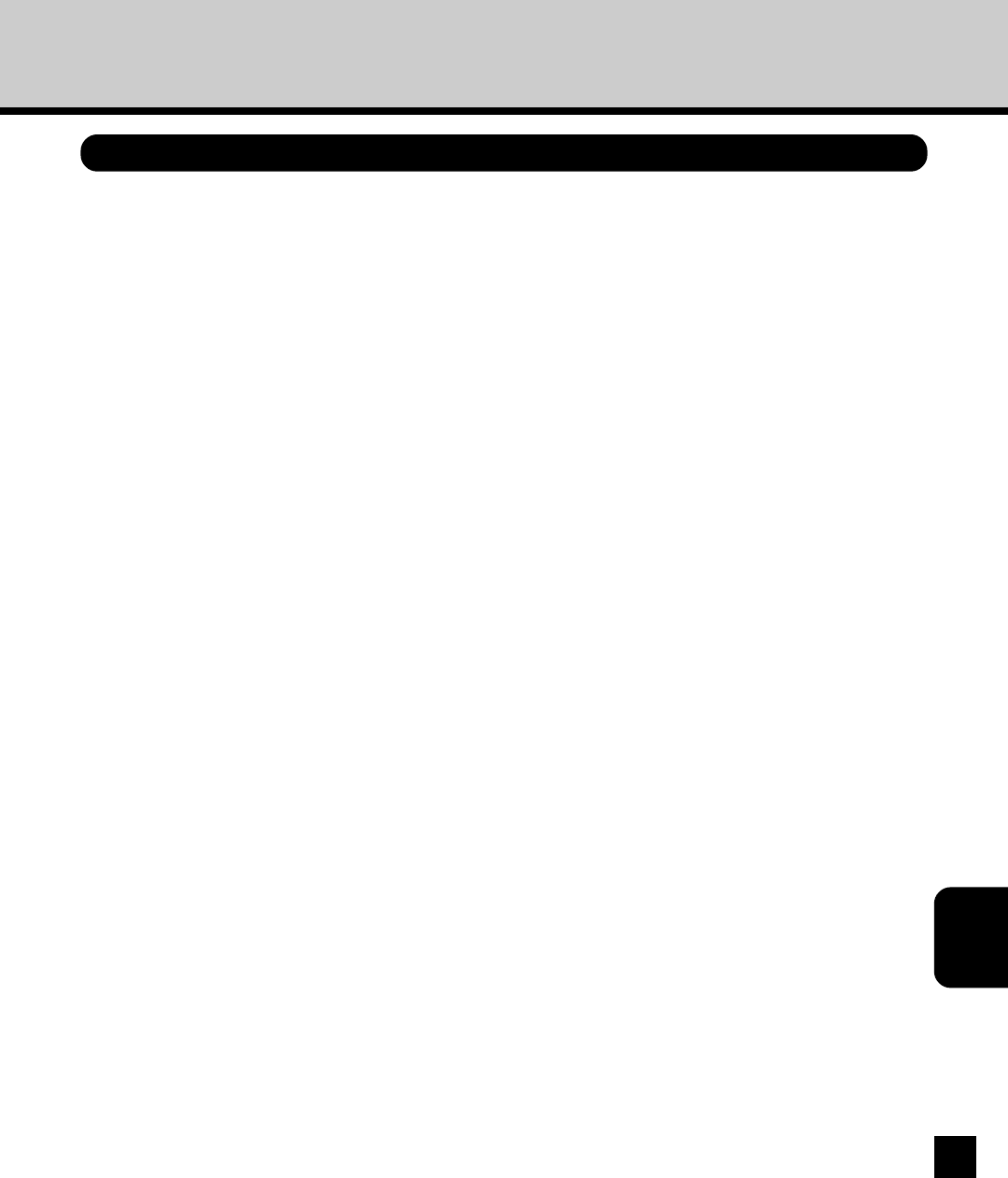
203
Troubleshooting
On a Mac OS computer
Setting up the GA-1140 in the Chooser
If auto-setup does not work and you are prompted to select the PPD, select the appropriate GA-1140
file in your System folder:Extensions:Printer Descriptions folder.
Select “TOSHIBA e-STUDIO810srs-PS3UC” or “TOSHIBA e-STUDIO810srs-PS3EU”.
Installing screen fonts
If you experience problems installing the PostScript screen fonts from the User Software CD to the
System folder: Fonts folder, try the following:
1. Quit all applications and close all windows.
2. Create a new folder and name it “Uninstalled Fonts.”
• This folder must be located outside of the System folder.
3. Move fonts that you are not using from the System folder: Fonts folder to the Uninstalled Fonts
folder.
4. Install the fonts from the User Software CD to a folder called CD fonts. Copy the fonts to the System
folder: Fonts folder.
5. Create an alias to the System folder: Fonts folder and to the Uninstalled Fonts folder.
6. Place both aliases on your desktop.
7. When necessary, use the aliases to open both folders and move fonts between them.
• If you have any applications running, you must quit and relaunch them in order to view and use the newly installed fonts.
• Alternatively, you can try combining fonts from multiple suitcases into a single suitcase.