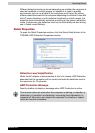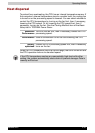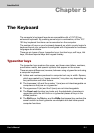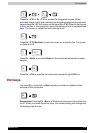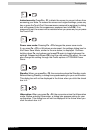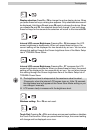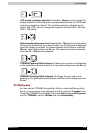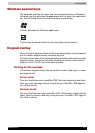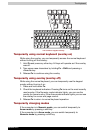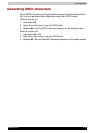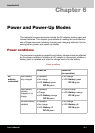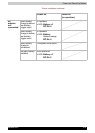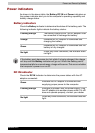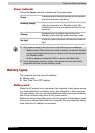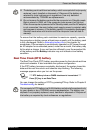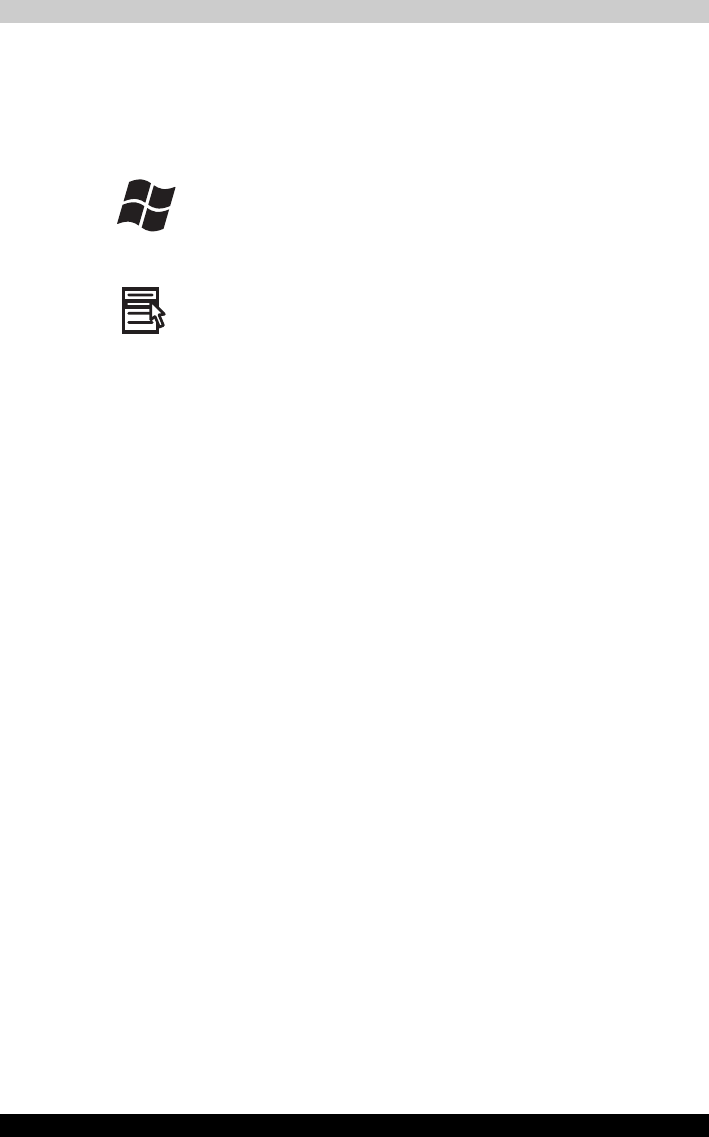
Satellite R10 5-7
The Keyboard
Windows special keys
The keyboard provides two keys that have special functions in Windows:
Windows logo key activates the start menu and the other, the application
key, has the same function as the secondary mouse button.
This key activates the Windows start menu.
This key has the same function as the secondary mouse button.
Keypad overlay
Your computer’s keyboard does not have an independent numeric keypad,
but its numeric keypad overlay functions like one.
The keys in the center of the keyboard with gray letters make up the numeric
keypad overlay. The overlay provides the same functions as the numeric
keypad on the 101/102-key enhanced keyboard.
Turning on the overlays
The numeric keypad overlay can be used for numeric data input or cursor
and page control.
Arrow mode
To turn on the Arrow mode, press Fn + F10. The Arrow mode indicator lights.
Now try cursor and page control using the keys. Press Fn + F10 again to
turn off the overlay.
Numeric mode
To turn on the Numeric mode, press Fn + F11. The Numeric mode indicator
lights. Now try numeric data entry using the keys. Press Fn + F11 again to
turn off the overlay.