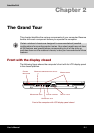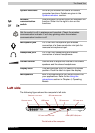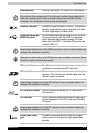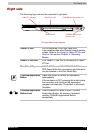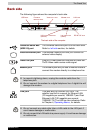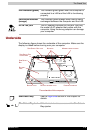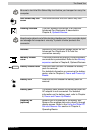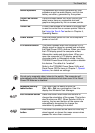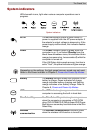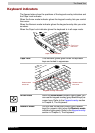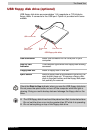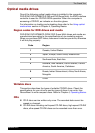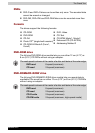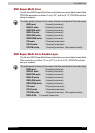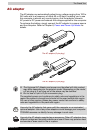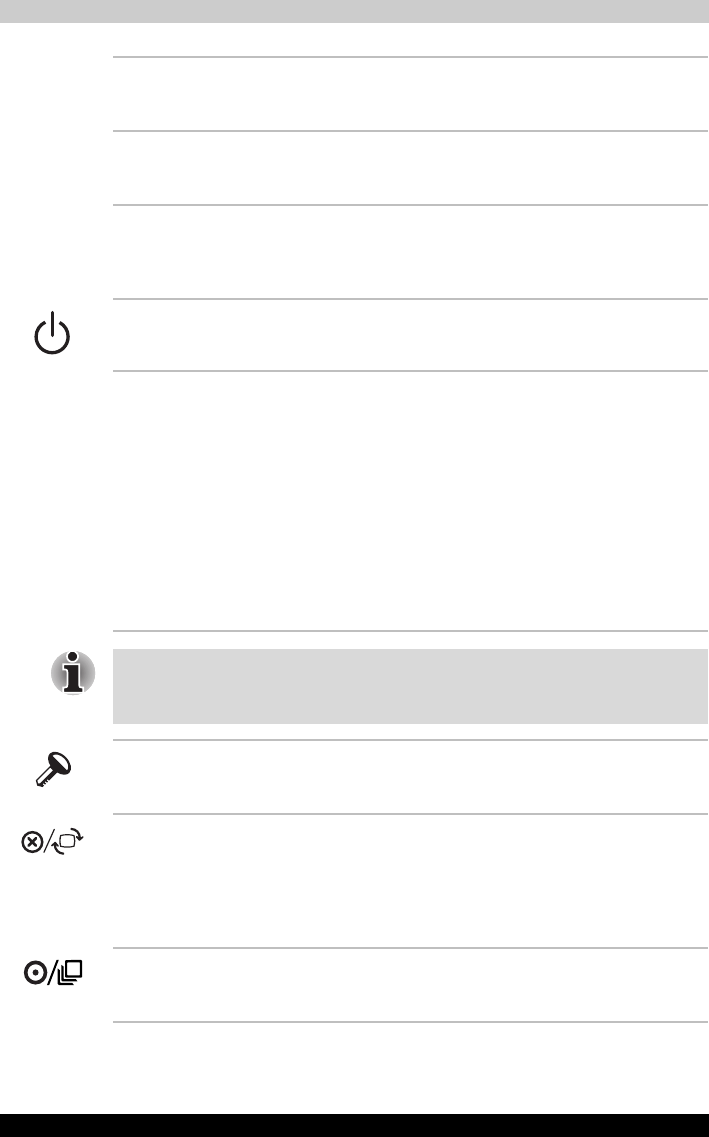
Satellite R10 2-9
The Grand Tour
Stereo speakers The speakers emit sound generated by your
software as well as audio alarms, such as low
battery condition, generated by the system.
Touch Pad control
buttons
Control buttons below the Touch Pad let you
select menu items or manipulate text and
graphics designated by the on-screen pointer.
Touch Pad A Touch Pad located in the center of the palm rest
is used to control the on-screen pointer. Refer to
the Using the Touch Pad section in Chapter 4,
Operating Basics.
Power button Slide the power button to turn the computer’s
power on and off.
LCD Sensor switch This switch senses when the computer's LCD
display panel is closed or opened and activates
the Panel Power Off/On feature. When you close
the LCD display panel the computer enters
Hibernation mode and shuts down. When you
open the computer's LCD display panel the
computer starts in Hibernation mode. Use the
TOSHIBA Power Saver Utility to enable or disable
this feature. The default is "enabled".
Refer to the TOSHIBA Power Saver Utility and
Panel Power Off/On items in Chapter 1, Special
features, for details on settings.
Do not put a magnetic object close to the switch. The computer will
automatically enter Hibernation mode and shut down even if the Panel
Power Off features is disabled.
Windows Security
tablet button
This button has the same function as
Ctrl + Alt + Del key combination. Use it to
display the Windows Task Manager.
ESC/Rotation button Press this button more than one second to
change the orientation of the screen. This button
also functions as ESC. When Rotation Utility is
running, the top and bottom of the screen are
automatically recognized to change the
orientation by pressing this button.
Cross Function
button
This button functions as the same to Enter key
when tapped, or shows the menu screen when
pressed for more than a second.