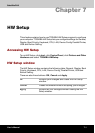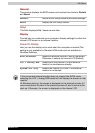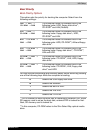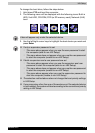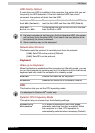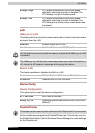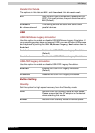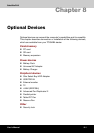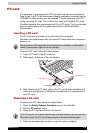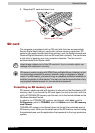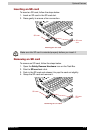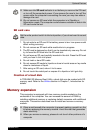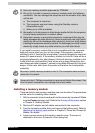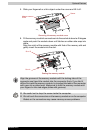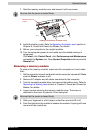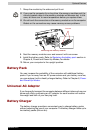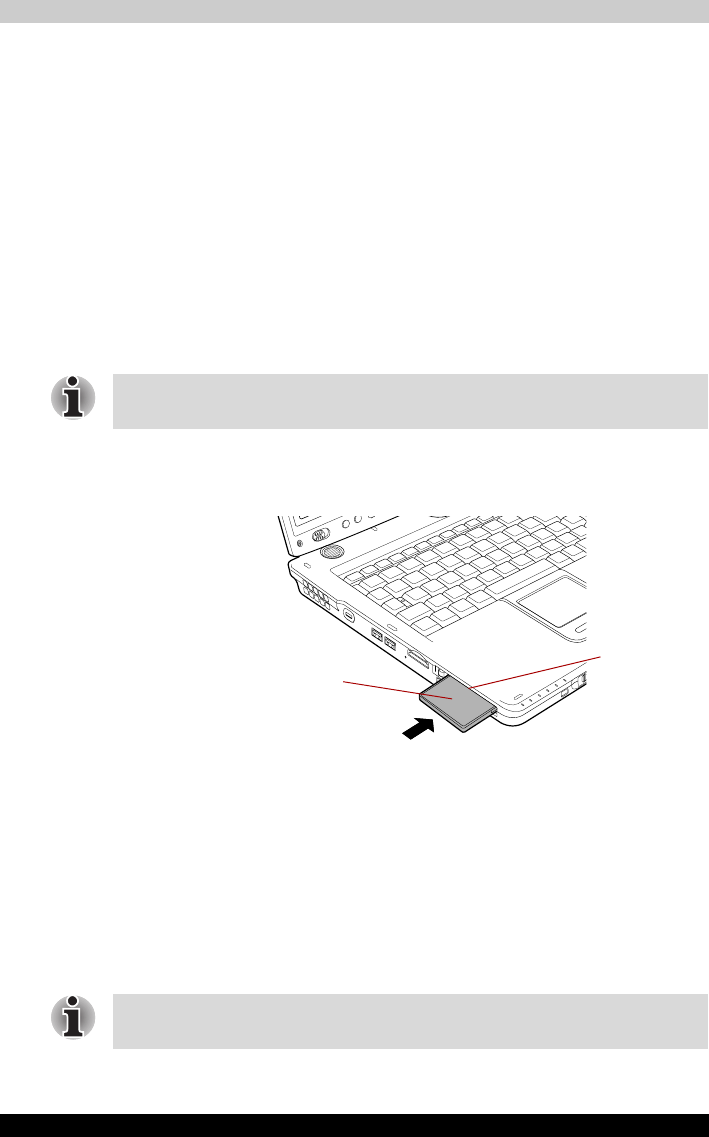
Satellite R10 8-2
Optional Devices
PC card
The computer is equipped with a PC card slot that can accommodate a
Type II card. Any PC card that meets industry standards (manufactured by
TOSHIBA or other vendor) can be installed. The slot supports 16-bit PC
cards, including PC card 16’s multifunction card and CardBus PC cards.
CardBus supports the new standard of 32-bit PC cards. The bus provides
superior performance for the greater demands of multimedia data
transmission.
Inserting a PC card
The PC card slot is located on the left side of the computer.
Windows hot-install feature lets you insert PC cards while the computer’s
power is on.
To insert a PC card, follow the steps below:
1. Insert a PC card in the PC card slot.
2. Press gently to ensure a firm connection.
Inserting the PC card
3. After inserting the PC card, refer to the PC card’s documentation and
check the configuration in Windows to make sure it is appropriate for
your PC card.
Removing a PC card
To remove the PC card, follow the steps below.
1. Open the Safely Remove Hardware icon on the Task Bar.
2. Point to PC card and click.
3. Press the PC card eject button to extend it.
4. Press the extended eject button to pop the card out slightly.
Do not insert a PC card while the computer is in standby or hibernation
mode. Some cards might not work properly.
PC CARD
PC CARD SLOT
If the PC card is not inserted all the way, the eject button may not pop out.
Be sure to push the PC card firmly and press the eject button again.