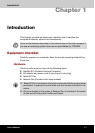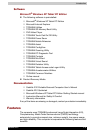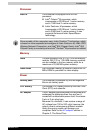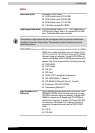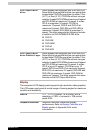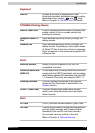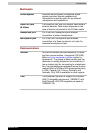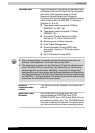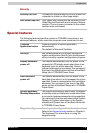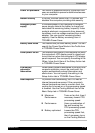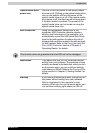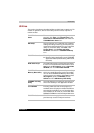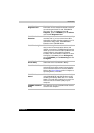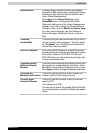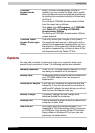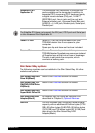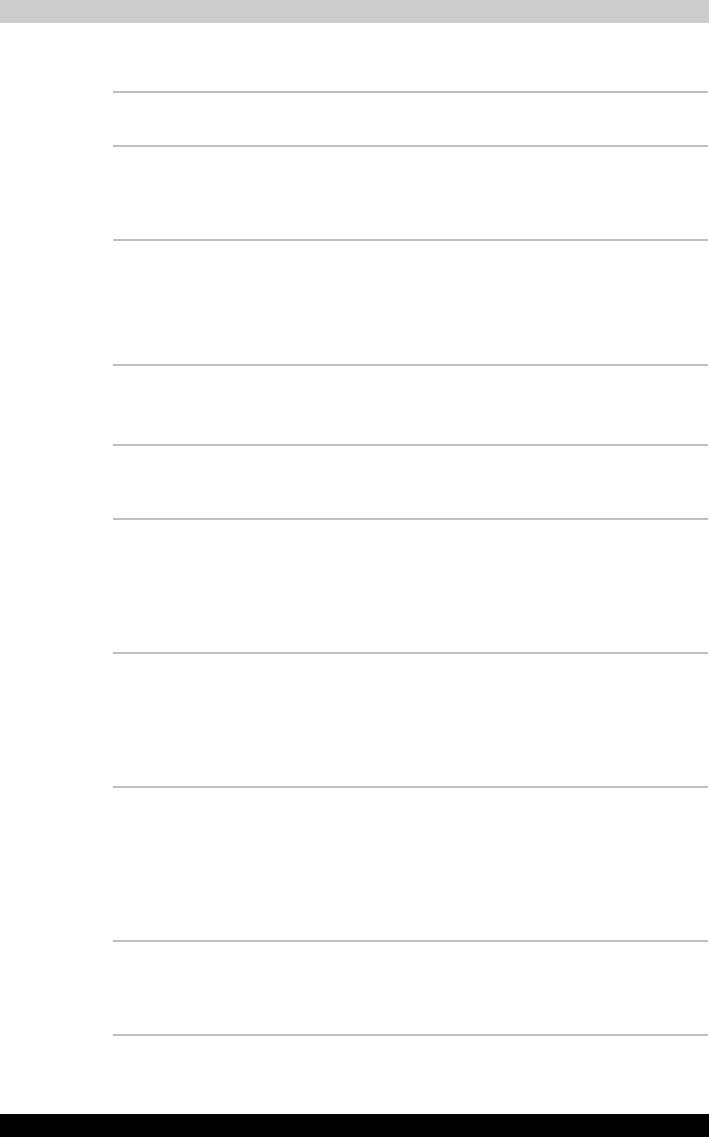
Satellite R10 1-9
Introduction
Security
Special features
The following features are either unique to TOSHIBA computers or are
advanced features, which make the computer more convenient to use.
Security lock slot Connects an optional security lock to anchor the
computer to a desk or other large object.
Slim Select Bay lock Slim Select Bay module can be secured by Slim
Select Bay lock fixed with a lock screw in the lock
position. The lock screw is inserted in the unlock
position when purchased.
TOSHIBA
Application button
Press this button to launch application
automatically.
The default is Microsoft OneNote.
Hot keys Key combinations let you quickly change the
system configuration directly from the keyboard
without running a system configuration program.
Display automatic
power off
This feature automatically cuts off power to the
computer’s LCD display panel when there is no
keyboard input for a time specified. Power is
restored when any key is pressed. You can specify
the time in the Monitor power off item of the Basic
Setup tab in TOSHIBA Power Saver.
HDD automatic
power off
This feature automatically cuts off power to the
hard disk drive when it is not accessed for a time
specified. Power is restored when the hard disk is
accessed. You can specify the time in the HDD
power off item of the Basic Setup tab in TOSHIBA
Power Saver.
System automatic
Standby/Hibernation
This feature automatically shuts down the system
in standby mode or Hibernation mode when there
is no input or hardware access for a time specified.
You can specify the time and select either System
Standby or System hibernation in the System
standby and System item of the Basic Setup tab
in TOSHIBA Power Saver.
Keypad overlay A ten-key pad is integrated into the keyboard.
Refer to the Keypad overlay section in Chapter 5,
The Keyboard, for instructions on using the
keypad overlay.