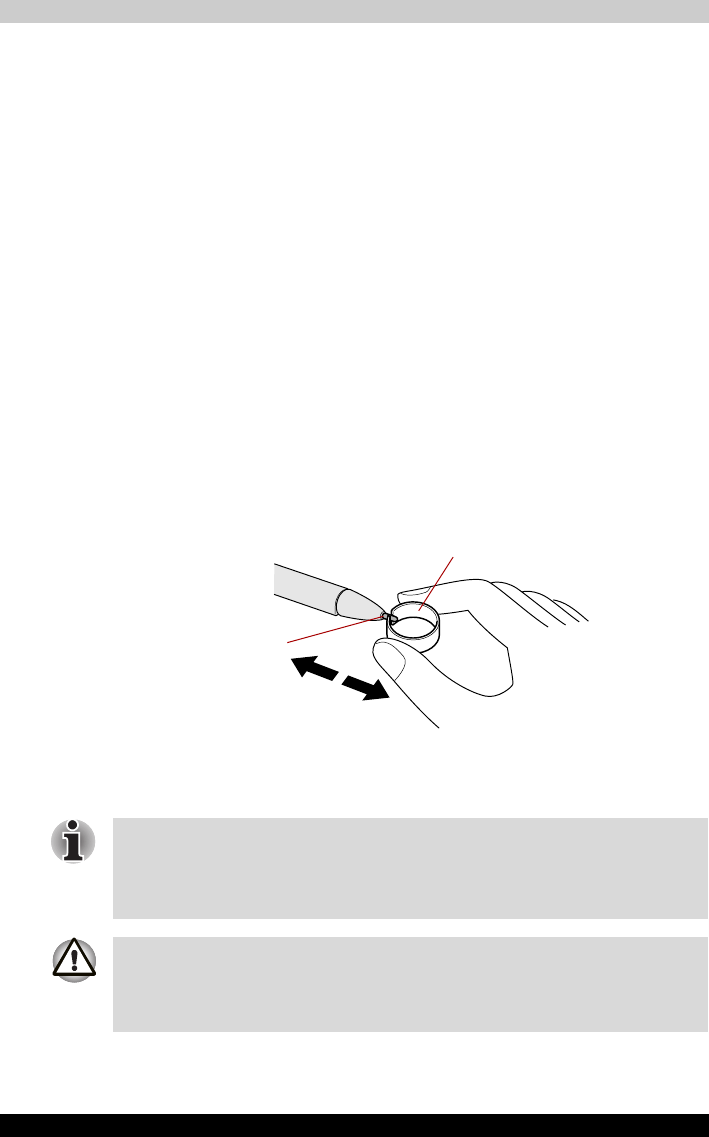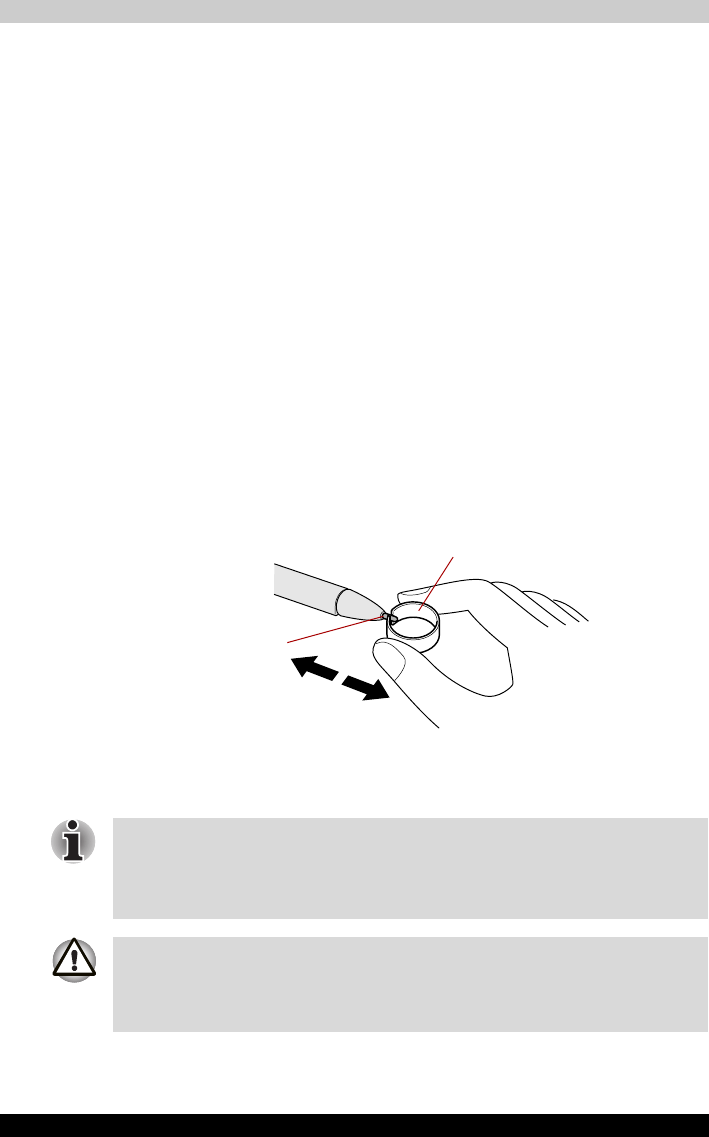
Satellite R10 4-5
Operating Basics
Double tap
Lightly tap the tip of the Tablet PC Pen twice on an object and lift it
immediately to execute an action. A double-tap is similar to double-clicking
the left touch pad control button.
Press and hold
Touch the tip of the Tablet PC Pen to the display screen and hold it there to
display a pop-up menu or other action. Press and hold is similar to clicking
the right touch pad control button.
Drag
Touch the Tablet PC Pen to the screen. Without lifting the Tablet PC Pen,
drag it across the screen to select text or objects.
Drag and drop
Touch the Tablet PC Pen to the screen to select an object. Without lifting
the Tablet PC Pen, drag it across the screen. Lift the Tablet PC Pen to drop
the object to a new location.
Replacing the pen tip
1. To replace the pen tip, pinch the tip with a draw-out tool and pull it out.
Replacing the pen tip
2. Insert a new tip into the Tablet PC Pen at the flat end of the tip and press
it to seat securely.
DRAW-OUT TOOL
PEN TIP
■ Short and worn pen point is difficult to pull out. Replace the pen point
with refill before it becomes too short.
■ TOSHIBA recommends the customer to keep another pen set as a spare.
You can buy the pen set from TOSHIBA dealer.
Do not use the broken pen tip. When it breaks, replace it with a refill delivered
with the Tablet PC Pen. Use of the broken pen tip causes to make scratches
on the LCD display panel. When the reserve refills have run out, purchase
a new pen set from a TOSHIBA dealer.