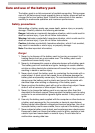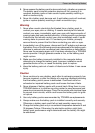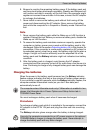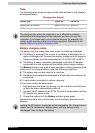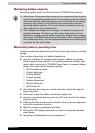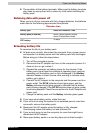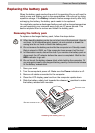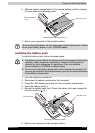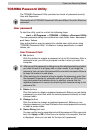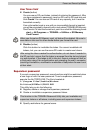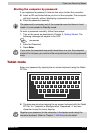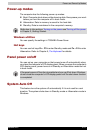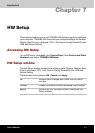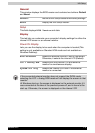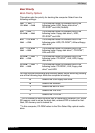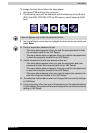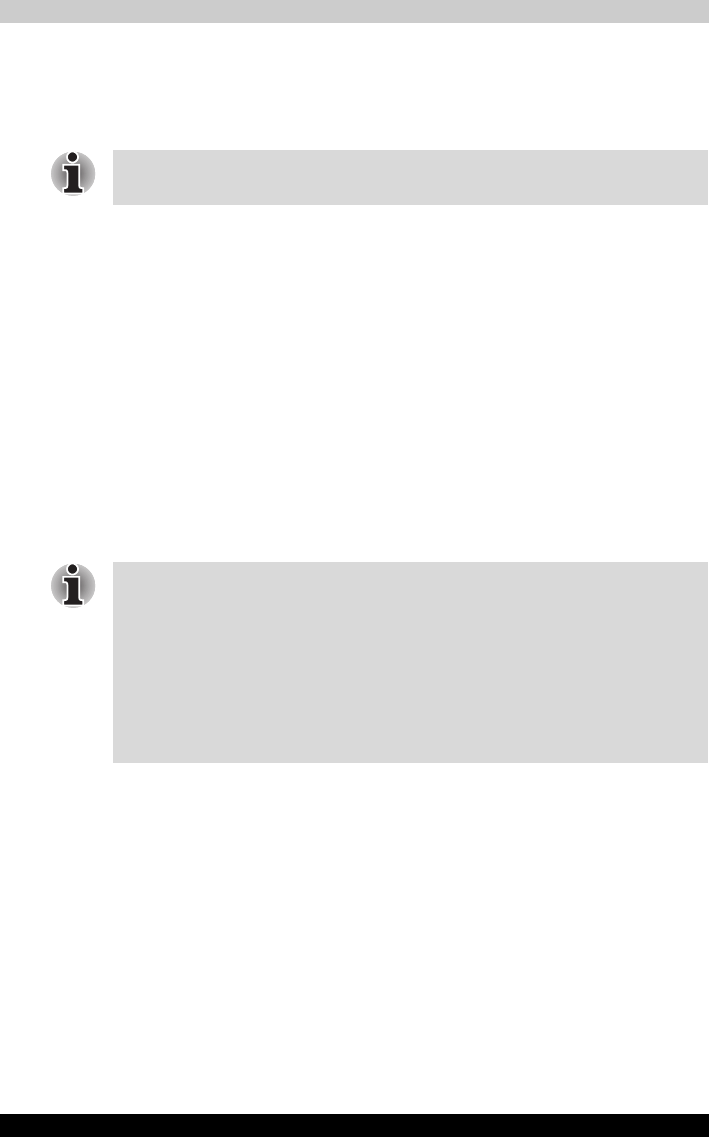
Satellite R10 6-14
Power and Power-Up Modes
TOSHIBA Password Utility
The TOSHIBA Password Utility provides two levels of password security:
User and Supervisor.
User password
To start the utility, point to or click the following items:
start -> All Programs -> TOSHIBA -> Utilities ->Password Utility
The user password dialog box contains two main fields: User Password
and User Token.
User authentication may be required to validate user rights when using
“TOSHIBA Password Utility” to delete or change passwords, or create
tokens, etc.
User Password field
■ Set (button)
Click this button to register a password of up to 50 characters. After a
password is set, you will be prompted to enter it when you start the
computer.
■ Delete (button)
Click this button to delete a registered password. Before you can delete
a password, you must first enter the current password correctly or insert
a proper token.
■ Change (button)
Click this button to change a registered password. Before you can
change a password, you must first enter the current password correctly
or insert a proper token.
■ Owner String (text box)
You can use this box to associate text with the password. After you enter
text, click Apply or OK. At the time of a startup of a computer, this text
is displayed, when you can ask for the input of a password.
Passwords set in TOSHIBA Password Utility are different from the Windows
password.
■ After you set the password, a dialog box will be displayed asking whether
you want to save it to a floppy disk or other media. If you forget the
password, you can open the password file on another computer. Be sure
to keep the media in a safe place.
■ When entering the character string to register the password, enter from
the keyboard character by character and do not enter as ASCII code or
copy-and-paste the character string. In addition, ensure that the
registered password is correct by outputting the character string to the
password file.