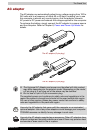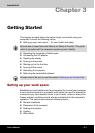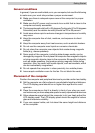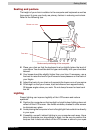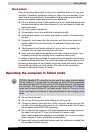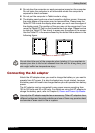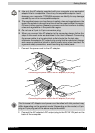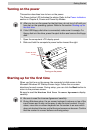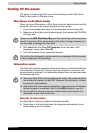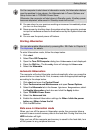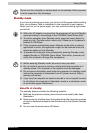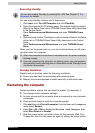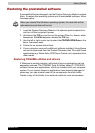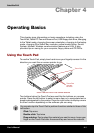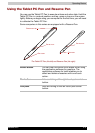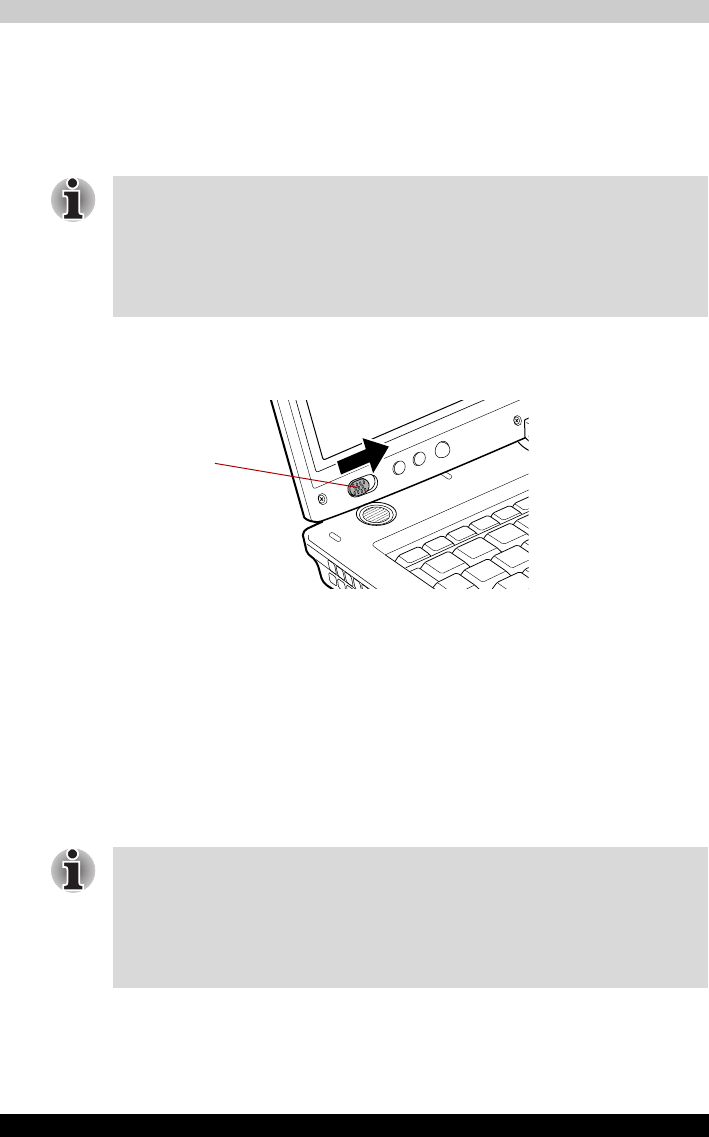
Satellite R10 3-8
Getting Started
Turning on the power
This section describes how to turn on the power.
The Power button LED indicates the status. Refer to the Power indicators
section in Chapter 6, Power and Power-Up Modes.
1. Open the computer’s LCD display panel.
2. Slide and hold the computer’s power button toward the right.
Turning on the power
Starting up for the first time
When you first turn on the power, the computer’s initial screen is the
Microsoft Windows XP Startup Screen Logo. Follow the on-screen
directions for each screen. During setup, you can click the Back button to
return to the previous screen.
Be sure to read the Windows End User License Agreement display
carefully.
■ After you turn on the power for the first time, do not turn it off until you
have set up the operating system. Refer to the section Starting up for
the first time.
■ If the USB floppy disk drive is connected, make sure it is empty. If a
floppy disk is in the drive, press the eject button and remove the floppy
disk.
POWER BUTTON
■ Be sure to read the License Agreement carefully.
■ During Windows setup, the on-screen keyboard is shown on top of the
input screen and it may not be easy to see the input content. In such
cases, move the on-screen keyboard on the screen to an area which
does not obstruct the view so that the input screen can be seen. Confirm
that the content is correct before continuing setup.