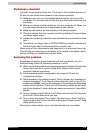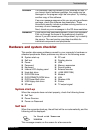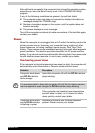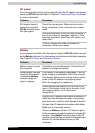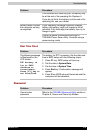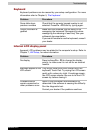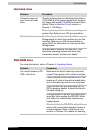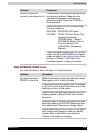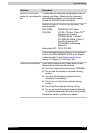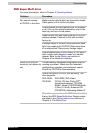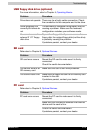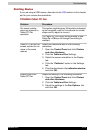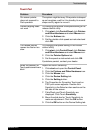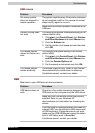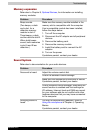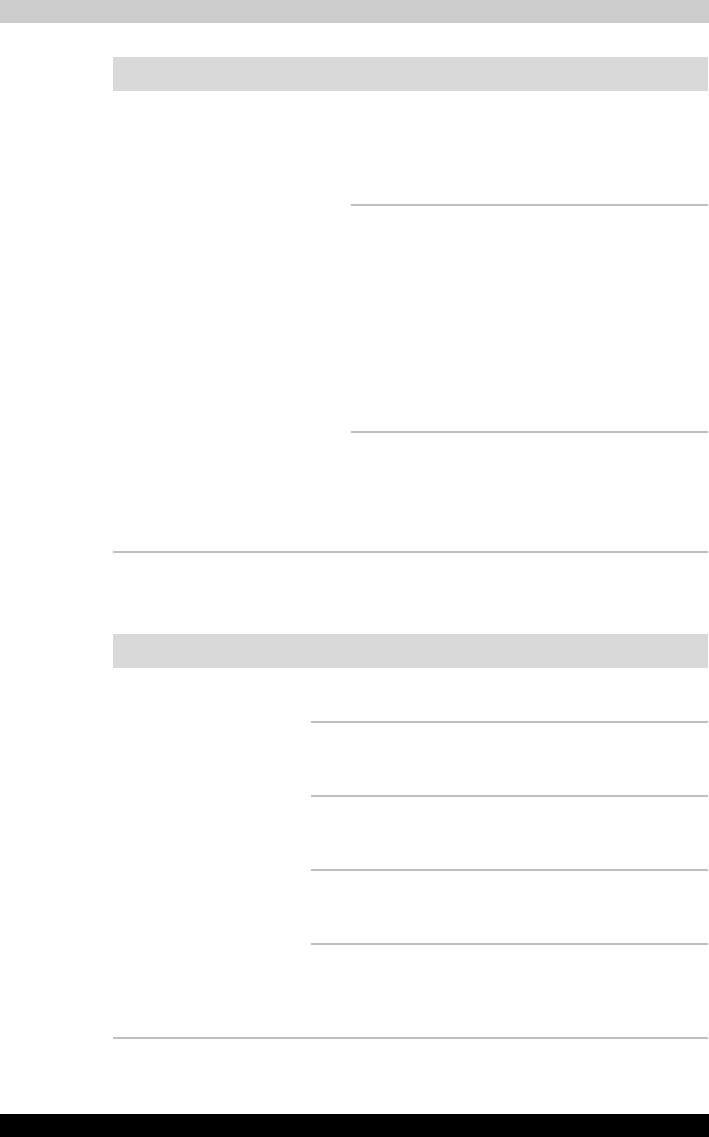
Satellite R10 9-9
Troubleshooting
DVD-ROM&CD-R/RW drive
For more information, refer to Chapter 4, Operating Basics.
Some CD/DVDs run
correctly, but others do not
The software or hardware configuration may
be causing a problem. Make sure the
hardware configuration matches your
software’s needs. Check the CD/DVD’s
documentation.
Check the type of CD/DVD you are using.
The drive supports:
DVD-ROM: DVD-ROM, DVD-Video
CD-ROM: CD-DA, CD-Text, Photo CD
TM
(single/multi-session),
CD-ROM Mode 1, Mode 2,
CD-ROM XA Mode 2 (Form1,
Form2), Enhanced CD
(CD-EXTRA), Addressing
Method 2
Check the region code on the DVD. It must
match that on the DVD-ROM drive. Region
codes are listed in the Optical media drives
section in Chapter 2, The Grand Tour.
If problems persist, contact your dealer.
Problem Procedure
Problem Procedure
You cannot access a
CD/DVD in the drive
Make sure the drive’s disc tray is securely closed.
Press gently until it clicks into place.
Check whether the drive power is on. If the power
is off, click on the optical media drive icon in the
task tray and turn on the power.
Open the disc tray and make sure the CD/DVD is
properly seated. It should lie flat with the label
facing up.
A foreign object in the disc tray could block laser
light from reading the CD/DVD. Make sure there
is no obstruction. Remove any foreign object.
Check whether the CD/DVD is dirty. If it is, wipe it
with a clean cloth dipped in water or a neutral
cleaner. Refer to the Media care section in
Chapter 4 for details on cleaning.