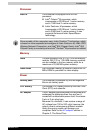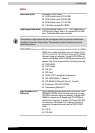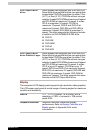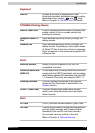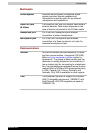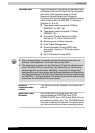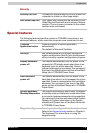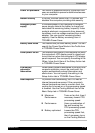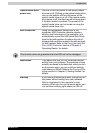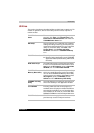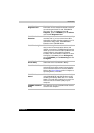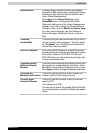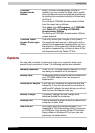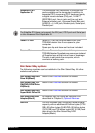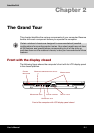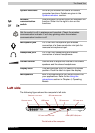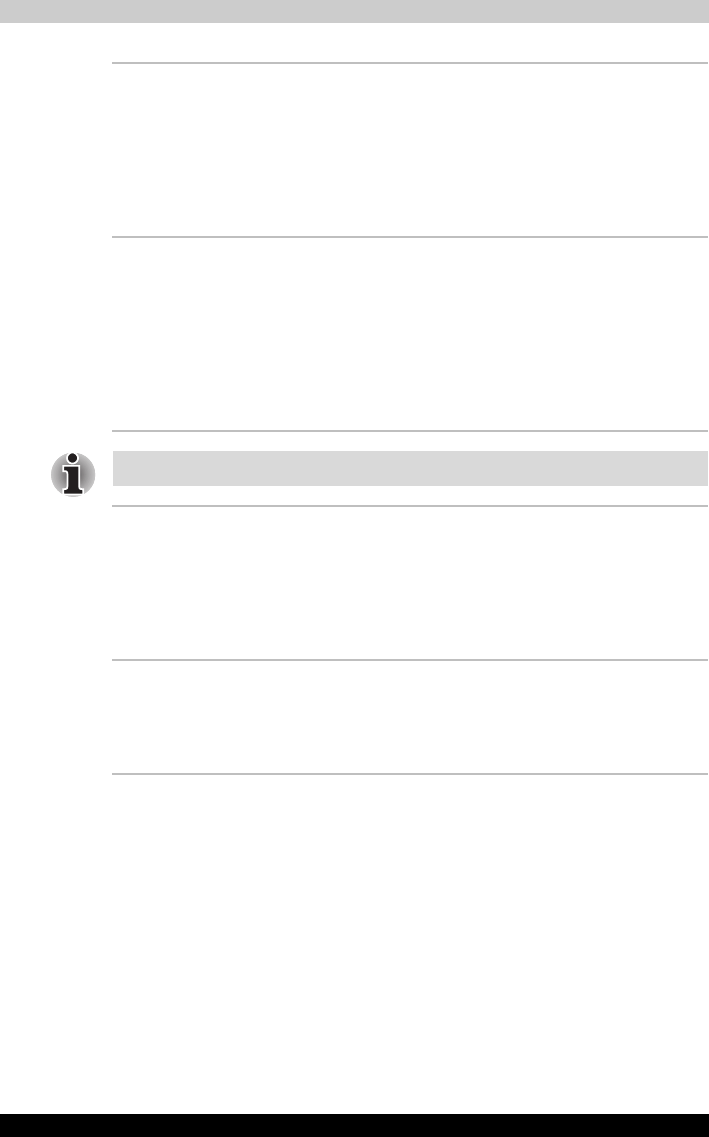
Satellite R10 1-11
Introduction
Optical media drive
power icon
Use this to turn the power of the optical media
drive on or off. Clicking on the optical media drive
icon on the taskbar will turn the power of the
optical media drive on or off. If the optical media
drive power is off, the disc tray will not open even
if the eject button is pushed. The power of the
optical media drive can be turned on using the
optical media drive icon.
HDD Protection Using the acceleration sensor built in the
computer, HDD Protection detects vibration,
shocks, and those signs in the computer, and
automatically moves the HDD (Hard Disk Drive)
head to the safe position to reduce the risk of
damage that could be caused to the disk by head-
to-disk contact. Refer to the Using the Hard Disk
Drive (HDD) Protection section in Chapter 4,
Operating Basics, for details.
This function does not guarantee that the HDD will not be damaged.
Hibernation This feature lets you turn off the power without
exiting from your software. The contents of main
memory are saved to the hard disk, when you turn
on the power again, you can continue working
right where you left off. Refer to the Turning off the
power section in Chapter 3, Getting Started, for
details.
Standby If you have to interrupt your work, you can turn off
the power without exiting from your software.
Data is maintained in the computer’s main
memory. When you turn on the power again, you
can continue working right where you left off.