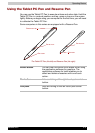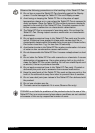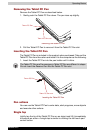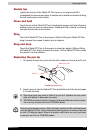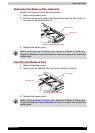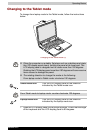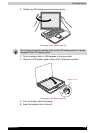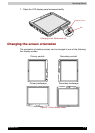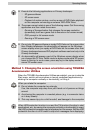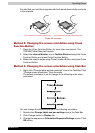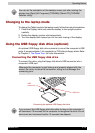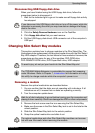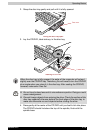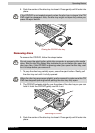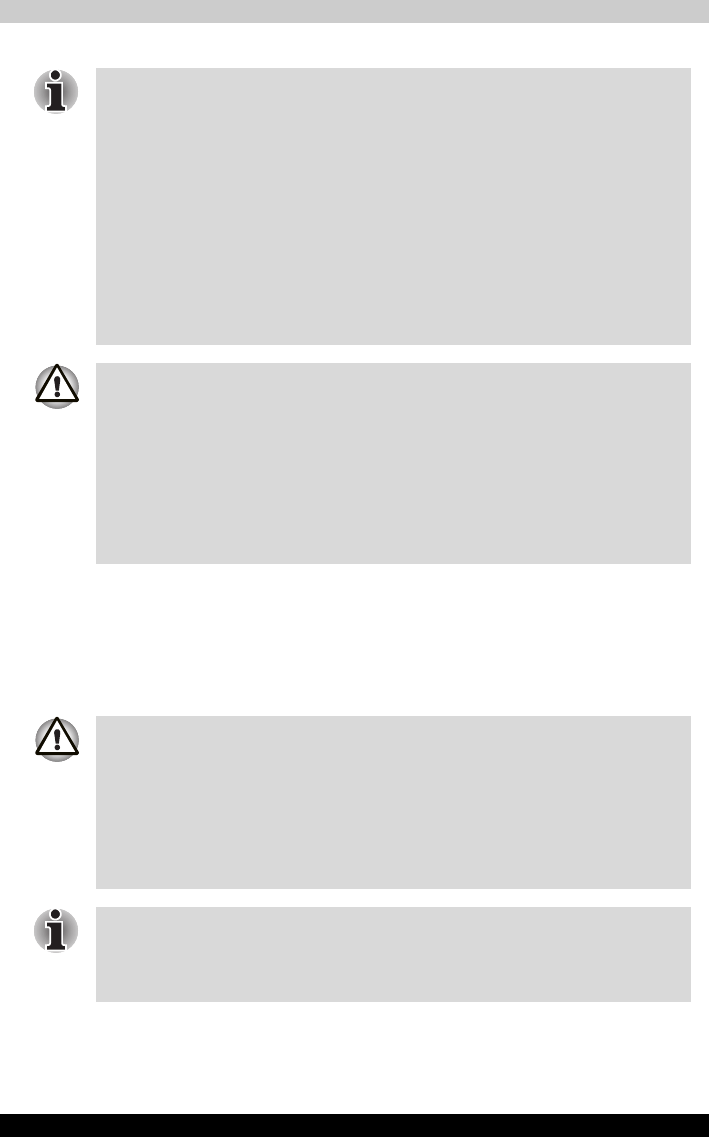
Satellite R10 4-10
Operating Basics
Method 1: Changing the screen orientation using TOSHIBA
Accelerometer Utilities
When the TOSHIBA Accelerometer Utilities are enabled, you can invoke the
Start menu, switch active windows or launch predefined applications by
shaking the computer vertically or horizontally, or tilting it.
■ Execute the following applications on Primary landscape:
■ 3D game software
■ 3D screen saver
■ Playback of motion picture, such as a case of DVD-Video playback
on the computer connecting an external DVD-ROM Drive.
■ The screen cannot rotate in one of the following cases. Quit the running
application and then rotate the screen:
■ Running of the application that changes the screen resolution
dynamically (such as a game that is execute on full-screen mode)
■ DOS prompt in full-screen mode
■ Running of 3D screen saver
■ Do not play 3D game software or replay DVD-Video on the screen other
than Primary landscape. An abnormality will appear on the Windows
screen display when you replay a DVD-Video on the screen other than
Primary landscape because DVD playback software can boot only in the
Primary landscape.
■ An abnormality will appear a part of the Windows screen display when
you change the PC from Tablet mode to laptop mode while 3D screen
saver is running. In such a case, press any key in the laptop mode to
cancel 3D screen saver.
When you shake the computer:
■ Do not shake the computer too strongly.
If so, the computer may drop from your hands or hit persons or things
around.
■ Avoid using the computer in crowded places. (e.g. in commuter trains
or in busy streets)
■ This may cause injury to a child or adult, and damage to the computer.
When HDD protection function is on and the Tilt function (function to start
applications, etc. by waving the computer vertically or horizontally) is used,
the HDD protection message may be displayed on the screen. Set the HDD
protection function to off in order to stop such messages from displaying.