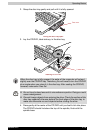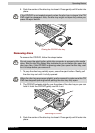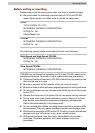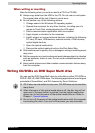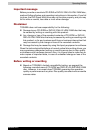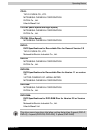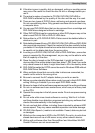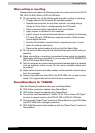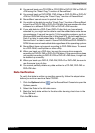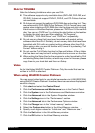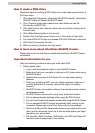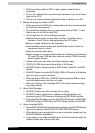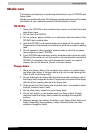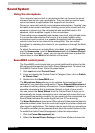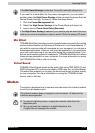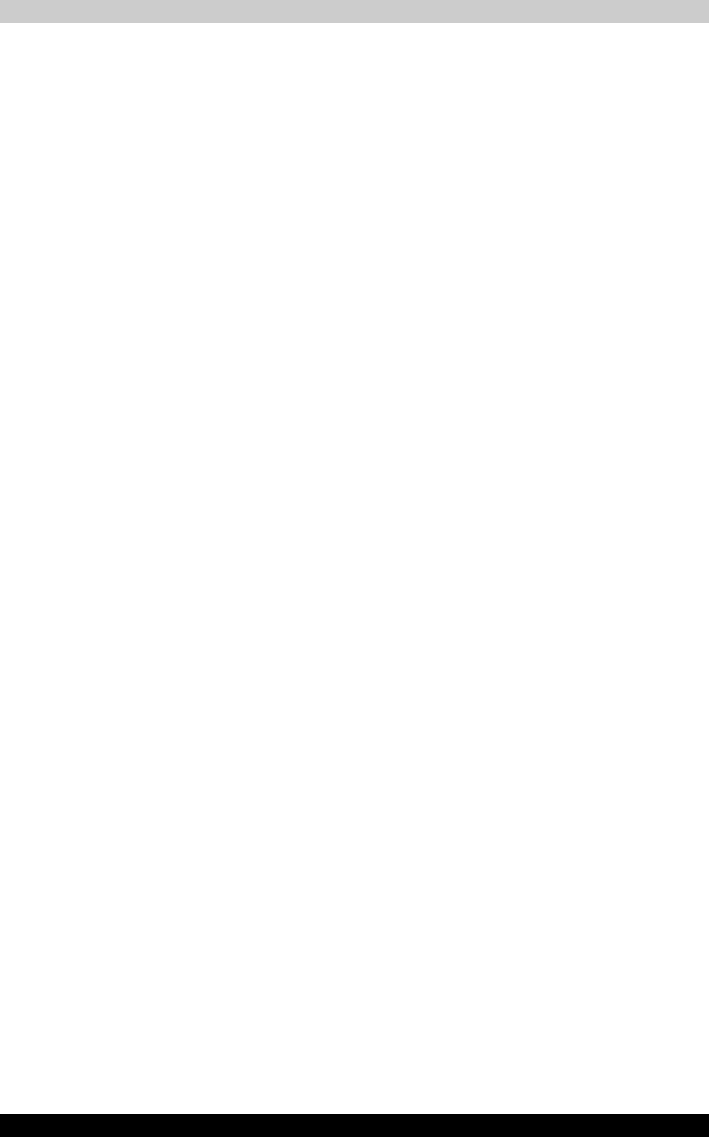
Satellite R10 4-24
Operating Basics
When writing or rewriting
Please observe/consider the following when you write or rewrite to a CD-R/
RW, DVD-R/-RW/-RAM or DVD+R/+RW disc.
■ Do not perform any of the following actions when writing or rewriting:
■ Change users in the Windows XP operating system.
■ Operate the computer for any other function, including using a
mouse or Touch Pad or closing/opening the LCD panel.
■ Start a communication application such as a modem.
■ Apply impact or vibration to the computer.
■ Install, remove or connect external devices, including the following:
PC card, SD card, USB devices, external monitor, i.LINK devices
optical digital devices.
■ Use the Audio/Video control button to reproduce music or voice.
■ Open the optical media drive.
■ Remove the optical media drive from the Slim Select Bay.
■ Do not use shut down/log off and standby/hibernation while writing or
rewriting.
■ Make sure writing or rewriting is completed before going into standby/
hibernation. Writing is completed if you can open the DVD-ROM&CD-R/
RW or DVD Super Multi drive tray.
■ Set the computer on a level surface and avoid places subject to vibration
such as airplanes, trains, or cars. Do not use an unstable surface such
as a stand.
■ Keep mobile phones and other wireless communication devices away
from the computer.
■ Always copy data from the HDD to the DVD-RAM. Do not use cut-and-
paste. The original data will be lost if there is a write error.
RecordNow! Basic for TOSHIBA
Note the following limitations when you use RecordNow!:
■ DVD-Video cannot be created using RecordNow!.
■ DVD-Audio cannot be created using RecordNow!.
■ You cannot use RecordNow!'s “Audio CD for Car or Home CD Player”
function to record music to the DVD-R/-RW or DVD+R/+RW disc.
■ Do not use the “Exact Copy” function of RecordNow! to copy DVD-Video
and DVD-ROM with copyright protection.
■ DVD-RAM disc cannot be backed up with the “Exact Copy” function of
RecordNow!.