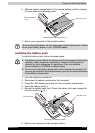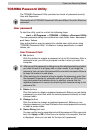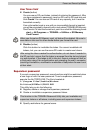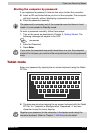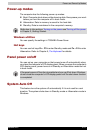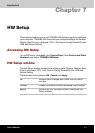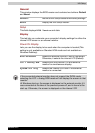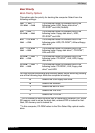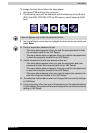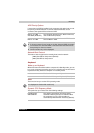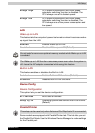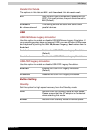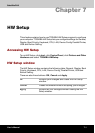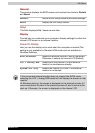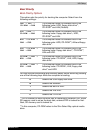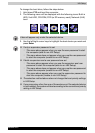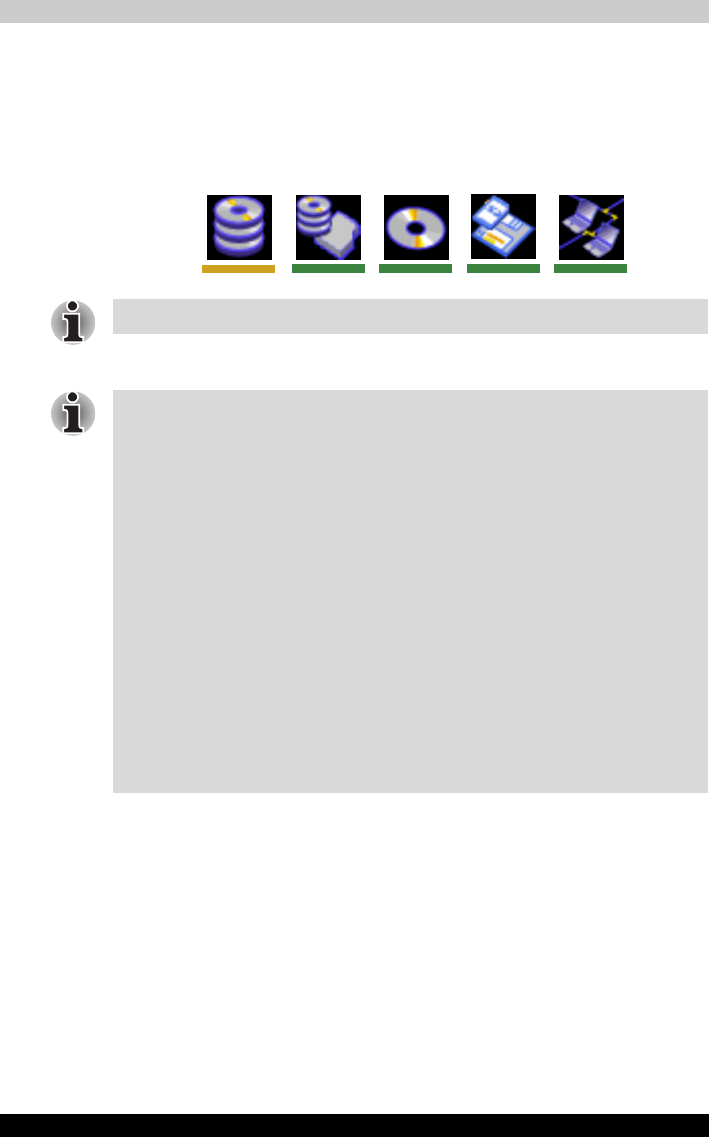
Satellite R10 7-4
HW Setup
To change the boot drive, follow the steps below.
1. Hold down F12 and boot the computer.
2. The following menu will be displayed with the following icons: Built-in
HDD, 2nd HDD, CD-ROM, FDD (or SD memory card), Network (LAN)
boot.
3. Use the left/right cursor keys to highlight the boot device you want and
press Enter.
A bar will appear only under the selected device.
■ If only a supervisor password is set.
■ The menu above appear when you use the user password to start
the computer (able to run HW Setup).
■ The menu above does not appear when you use the user password
to start the computer (unable to run HW Setup).
■ If both a supervisor and a user password are set.
■ The menu above appear when you use the supervisor and user
password to start the computer (able to run HW Setup).
■ The menu above does not appear when you use the user password
to start the computer (unable to run HW Setup).
■ The menu above appear when you use the supervisor password to
start the computer (unable to run HW Setup).
■ The selection method above does not change the boot priority settings
in HW Setup.
■ If you press a key other than one of those above or if the selected device
is not installed, the system will boot according to the current boot priority
setting in HW Setup.