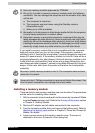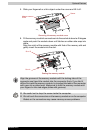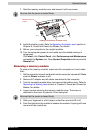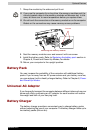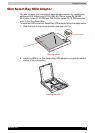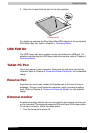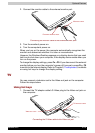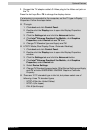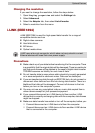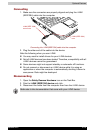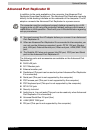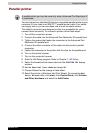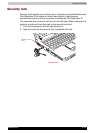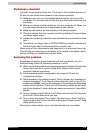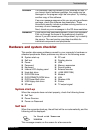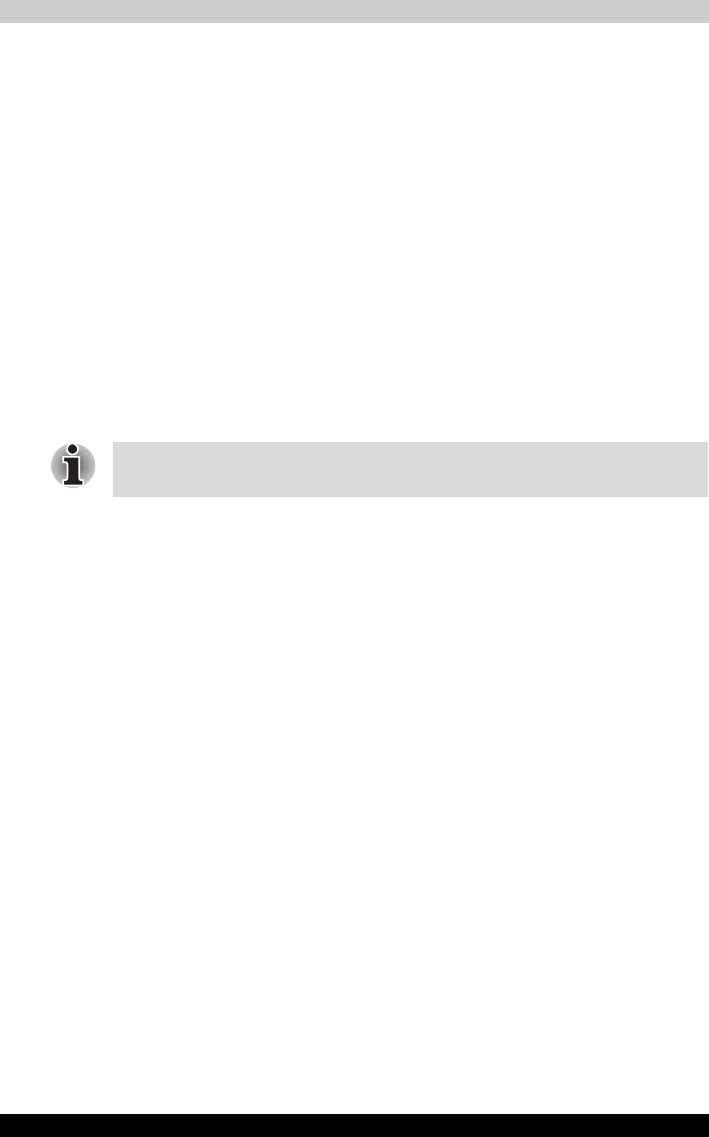
Satellite R10 8-14
Optional Devices
Changing the resolution
If you want to change the resolution, follow the steps below.
1. Open Display properties and select the Settings tab.
2. Select Advanced.
3. Select the Adapter tab, then select List all modes.
4. Select a resolution from the menu.
i.LINK (IEEE1394)
i.LINK (IEEE1394) is used for high-speed data transfer for a range of
compatible devices such as
■ Digital video cameras
■ Hard disk drives
■ MO drives
■ Optical media drives
Precautions
■ Make a back-up of your data before transferring it to the computer. There
is a possibility that the original data will be damaged. There is a particular
risk that some frames will be deleted in the case of digital video transfer.
TOSHIBA assumes no liability for such loss of data.
■ Do not transfer data in areas where static electricity is easily generated
or in areas subjected to electronic noise. Data can be destroyed.
■ If you are transferring data through an IEEE1394 hub, do not connect or
disconnect other devices from the hub during data transfer. There is a
likelihood that data will be damaged. Connect all devices to the hub
before you turn on the computer’s power.
■ You may not use any copyrighted video or music data copied from a
video camera except for your personal enjoyment.
■ If you connect/disconnect an i.LINK device to/from another i.LINK
device that is currently exchanging data with the computer, data frames
might be dropped.
■ Make sure data transfer has ended or turn off the computer, before you:
■ Connect/disconnect an i.LINK device to/from the computer.
■ Connect/disconnect an i.LINK device to/from another i.LINK device
that is connected to the computer.
i.LINK uses a four-pin connector, which does not carry electric current.
External devices will need their own power supply.