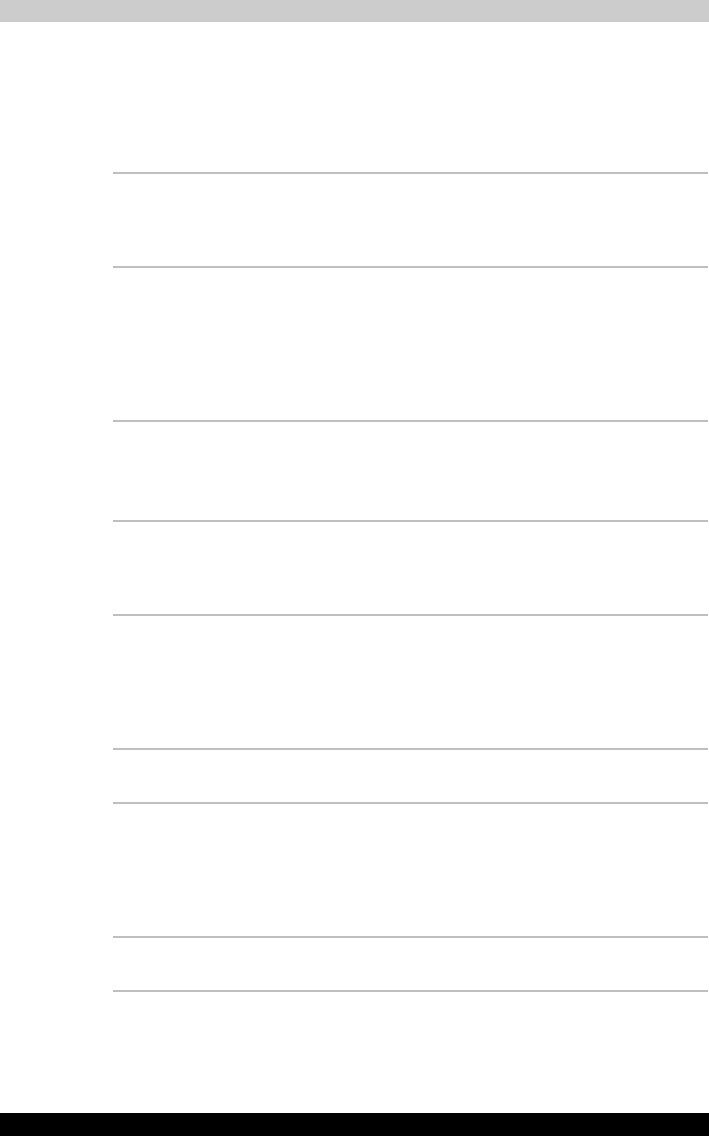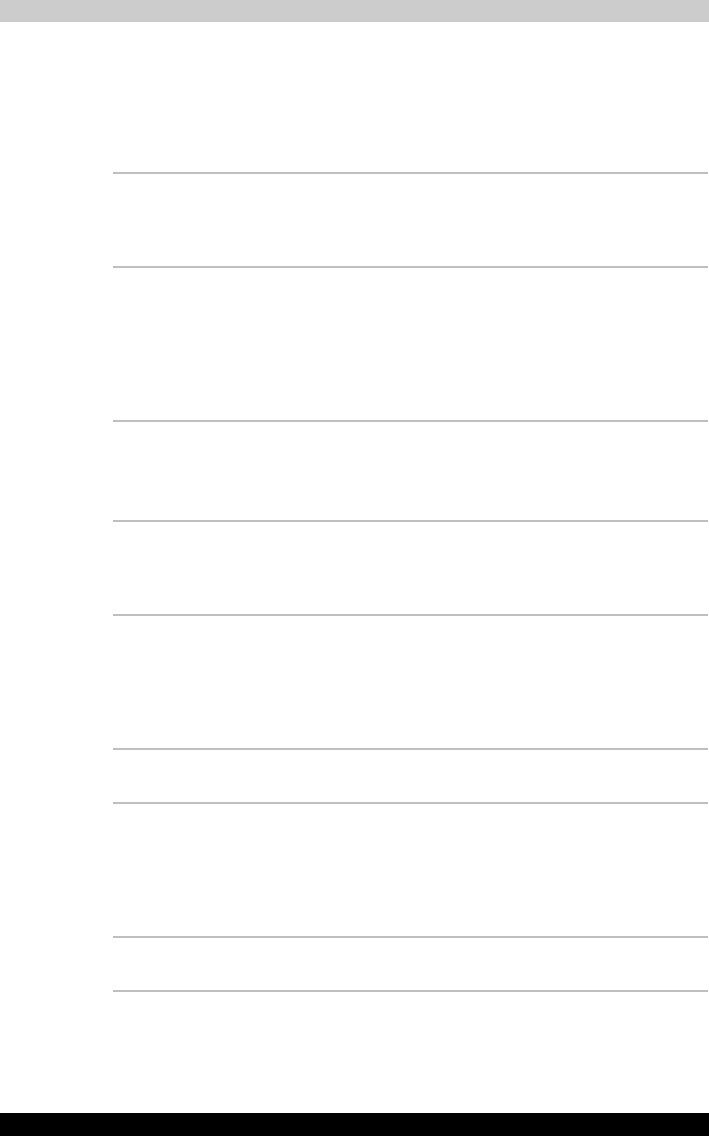
Satellite R10 1-12
Introduction
Utilities
This section describes preinstalled utilities and tells how to start them. For
details on operations, refer to each utility’s online manual, help files or
readme.txt files.
TOSHIBA Power
Saver
To access this power savings management
program, click start, click Control Panel, click
Performance and Maintenance and select the
TOSHIBA Power Saver icon.
HW Setup This program lets you customize your hardware
settings according to the way you work with your
computer and the peripherals you use. To start the
utility, To access this utility, click start, click
Control Panel, click Printers and Other
Hardware and select the TOSHIBA HWSetup
icon.
TOSHIBA Controls This utiilty has a section to let you do the following:
■ Buttons: Assign applications to the TOSHIBA
Application button (default setting is Microsoft
OneNote).
DVD Video Player The DVD Video Player is used to play DVD-Video.
It has an on-screen interface and functions. Click
start, point to All Programs, point to InterVideo
WinDVD, then click InterVideo WinDVD.
TOSHIBA SD
Memory Boot Utility
The TOSHIBA SD memory boot utility is a utility
which can create SD memory card to a boot disk.
You can boot TOSHIBA SD Memory Boot Utility
from the menu bar as follows. Click start, point to
All Programs, point to TOSHIBA, point to
Utilities and click SD Memory Boot Utility.
TOSHIBA Zooming
Utility
This utility allows you to enlarge or reduce the icon
size on the desktop or the application window.
RecordNow! Basic
for TOSHIBA
You can create CD/DVDs in several formats
including audio CDs that can be played on a
standard stereo CD player and data CD/DVDs to
store the files and folders on your hard disk drive.
This software can be used on a model with DVD-
ROM&CD-R/RW drive and DVD Super Multi drive.
TOSHIBA Assist TOSHIBA Assist is a graphical user interface that
provides easy access to help and services.