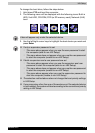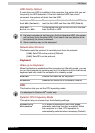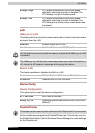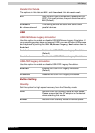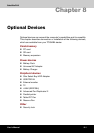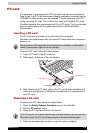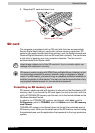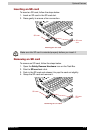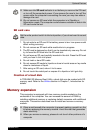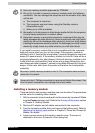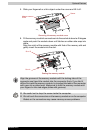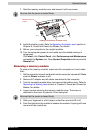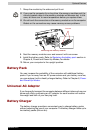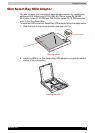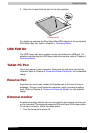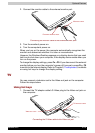Satellite R10 8-5
Optional Devices
SD card care
1. Do not write to an SD card if the battery power is low. Low power could
affect writing accuracy.
2. Do not remove an SD card while read/write is in progress.
3. The SD card is designed so that it can be inserted only one way. Do not
try to force the SD card into the SD card slot.
4. Do not leave an SD card partially inserted in the slot. Press the SD card
until you hear it click into place.
5. Do not twist or bend SD cards.
6. Do not expose SD cards to liquids or store in humid areas or lay media
close to containers of liquid.
7. After using an SD card, return it to its case.
8. Do not touch the metal part or expose it to liquids or let it get dirty.
Creation of a boot disk
In TOSHIBA SD Memory Boot Utility, a boot disk can be created with SD
memory card. Refer to the Utilities section in Chapter 1, Introduction for
details.
Memory expansion
This computer is equipped with two memory module sockets on the
underside of the computer. You can increase the amount of RAM by
installing additional memory or replacing default memories with additional
memories. This section describes how to install and remove a memory
module.
■ Make sure the SD card indicator is out before you remove the SD card
or turn off the computer’s power. If you remove the card or turn off the
power while the computer is accessing the card you may lose data or
damage the card.
■ Do not remove an SD card while the computer is in Standby or
Hibernation mode. The computer could become unstable or data in the
SD card could be lost.
Set the write-protect switch to the lock position, if you do not want to record
data.
■ Place a mat beneath the computer to prevent making a scratch on the
lid when replacing the memory module. Avoid the mat that generates
static electricity.
■ When you remove a memory, please do not touch other portions of a
computer.