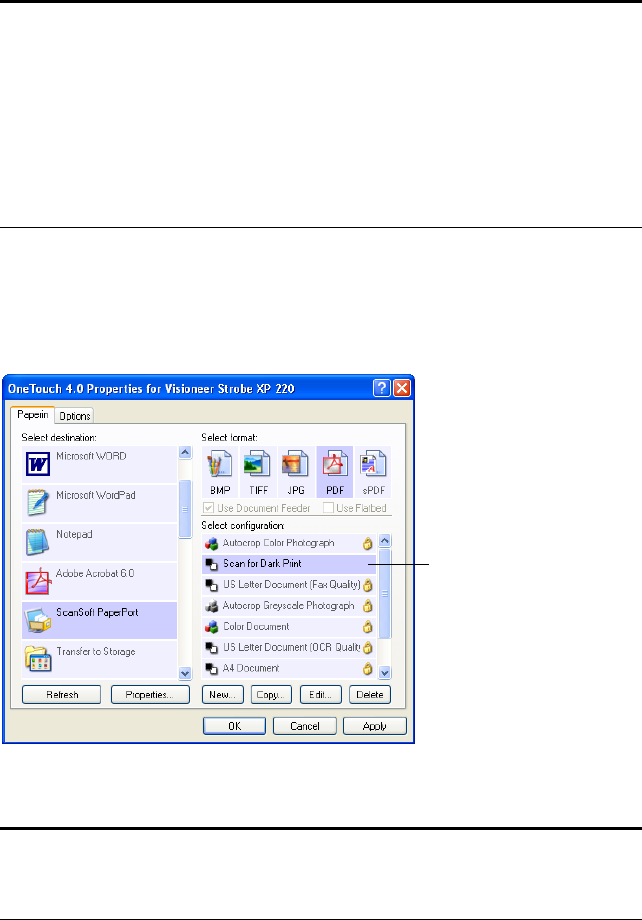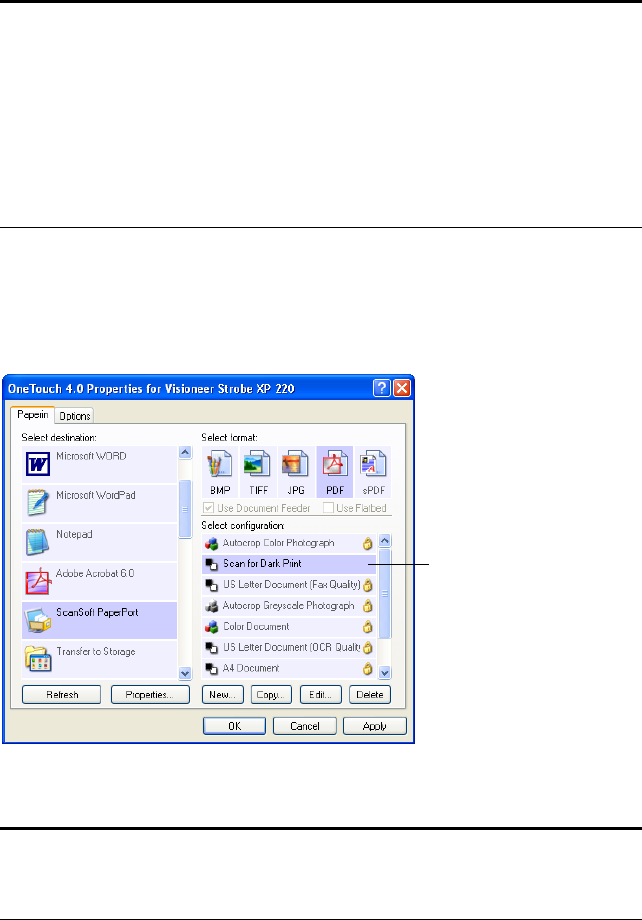
CREATING A NEW SCAN CONFIGURATION 93
EDITING OR DELETING SCAN CONFIGURATIONS
To edit or delete a scan configuration:
1. Open the OneTouch Properties window.
2. Select the scan configuration you want to edit or delete.
3. To delete the configuration, click the Delete button.
Note: Your scanner comes with a number of configurations pre-set at
the factory. To ensure that your scanner will always have a set of
correct scan configurations, do not delete the pre-set configurations.
We also recommend that you keep those configurations locked so they
are not inadvertantly deleted. That way, you will always have the
factory-settings available. If you do delete or edit them, and want to
get the factory pre-sets back again, you will need to uninstall then re-
install your scanner.
Note: If the Delete button is not available, the selected configuration
is locked and cannot be deleted. You must first click the Edit button
and unlock the configuration, as explained in the next steps.
Select the configuration to
edit or delete. It must be
unlocked, as indicated by
not having a lock displayed
here.