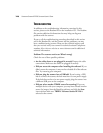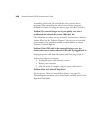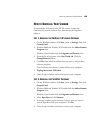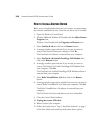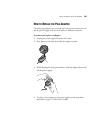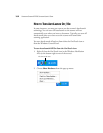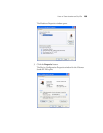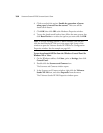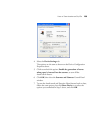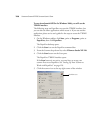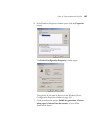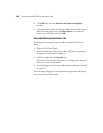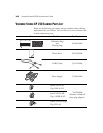154 VISIONEER STROBE XP 220 SCANNER USER’S GUIDE
4. Click to uncheck the option, Enable the generation of events
when paper is inserted into the scanner. This turns off the
AutoLaunch feature.
5. Click OK, then click OK at the Hardware Properties window.
6. To turn the AutoLaunch back on later, follow the same process, but
click Reset Device or re-select the options you want and click OK.
To turn AutoLaunch Off/On from the Windows Control Panel for
Windows XP or Vista:
1. On the Windows taskbar, click Start, point to Settings, then click
Control Panel.
2. Double-click the Scanners and Cameras icon.
The Scanners and Cameras window opens.
3. In the Scanners and Cameras window, right-click the Visioneer
Strobe XP 220 icon, and select Properties from the menu.
The Visioneer Strobe XP 220 Properties window opens.
Note: If you are working with the TWAIN interface, you can also
click the small Strobe XP 220 icon in the upper right corner of the
window to open the Visioneer Strobe XP 220 Device Configuration
Properties window. See the example on page 142.