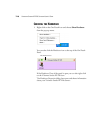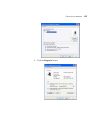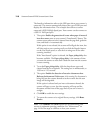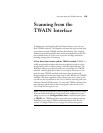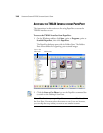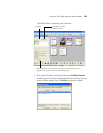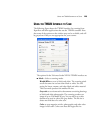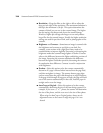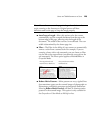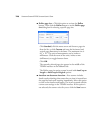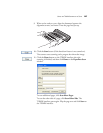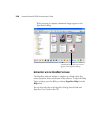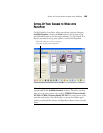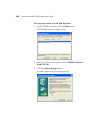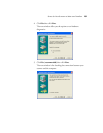124 VISIONEER STROBE XP 220 SCANNER USER’S GUIDE
■ Resolution—Drag the slider to the right or left to adjust the
dots per inch (dpi) of the resolution. The maximum resolution is
600 dpi; the minimum is 50 dpi. This option determines the
amount of detail you can see in the scanned image. The higher
the dpi setting, the sharper and clearer the scanned image.
However, higher dpi settings take longer to scan and produce
larger files for the scanned images. Usually the higher resolution
settings are used for precision work, such as photographs or fine
artwork.
■ Brightness and Contrast—Sometimes an image is scanned with
the brightness and contrast set too light or too dark. For
example, a note written with a light pencil may need to be
scanned darker to improve legibility. Increasing or decreasing the
brightness makes the scanned image lighter or darker. Contrast
refers to the difference between the lighter and darker portions of
the image. Increasing the contrast emphasizes the difference
between the lighter and darker portions, decreasing the contrast
de-emphasizes that difference. Contrast is used in conjunction
with brightness.
■ Deskew—Select this option to let the scanner automatically
determine if a page is skewed when inserted into the page feed,
and then straighten its image. The scanner detects page edges
and can sense when the page is fed through at an angle. However,
if the page is fed through at too great an angle, the page will back
out of the scanner automatically. In that case, feed the paper in
straight and re-scan the image.
■ AutoCrop to Original—Select this option to let the scanner
automatically determine the size of the item being scanned. For
example, if you scan a 5" x 7" photo, the scanner will determine
the size of the photo, and the scan area is the size of that photo.
When using the AutoCrop to Original option, always use the
alignment arrows on the scanner to align the page so it is not
skewed.