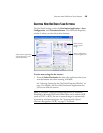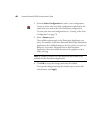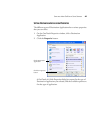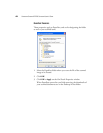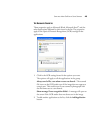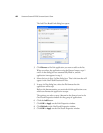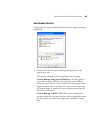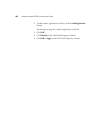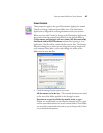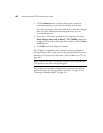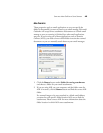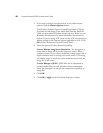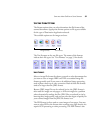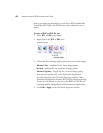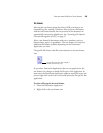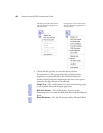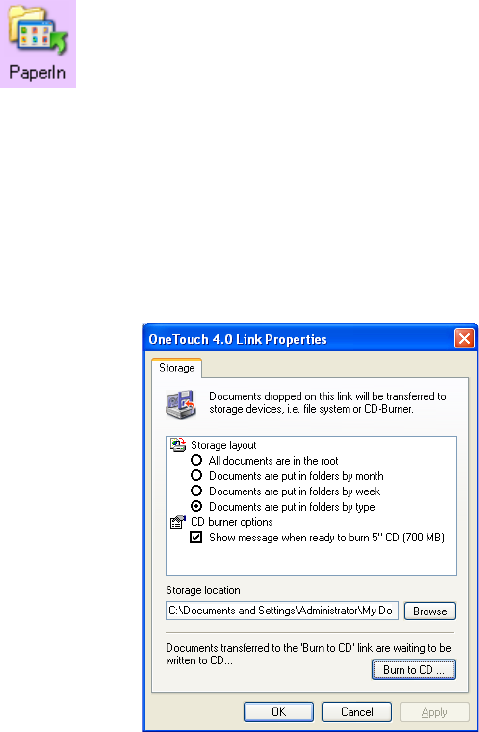
SELECTING NEW ONETOUCH SCAN SETTINGS 47
STORAGE PROPERTIES
These properties apply to the special Destination Application named
Transfer to Storage, indicated by the folder icon. This Destination
Application is designed for archiving documents with your scanner.
When you scan with Transfer to Storage as the Destination Application,
the scanner sends the scanned image directly to the default folder at
C:\Documents and Settings\<your user name>\My Documents\My
OneTouch Archive\PDF Documents without first opening it in an
application. The file will be named with the current date. The Storage
Properties dialog box is where you can change the storage location on
your computer’s hard drive, and can also change the names of the
folders used to store the files.
1. Click the Storage Layout options you want.
All documents are in the root—The scanned documents are saved
in the root of the folder specified in the Storage Location.
Documents are put into folders by month, week, or type—
Folders are created based on your selection (month, week, or type)
and the scanned documents are saved in those folders. New folders
are created for each month and week so you can keep track of when
you scanned the documents.