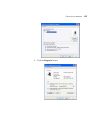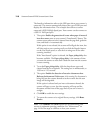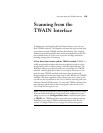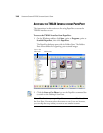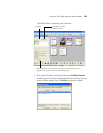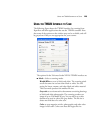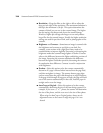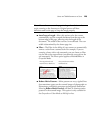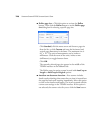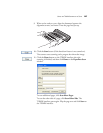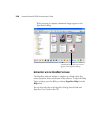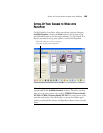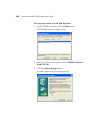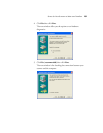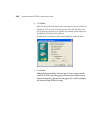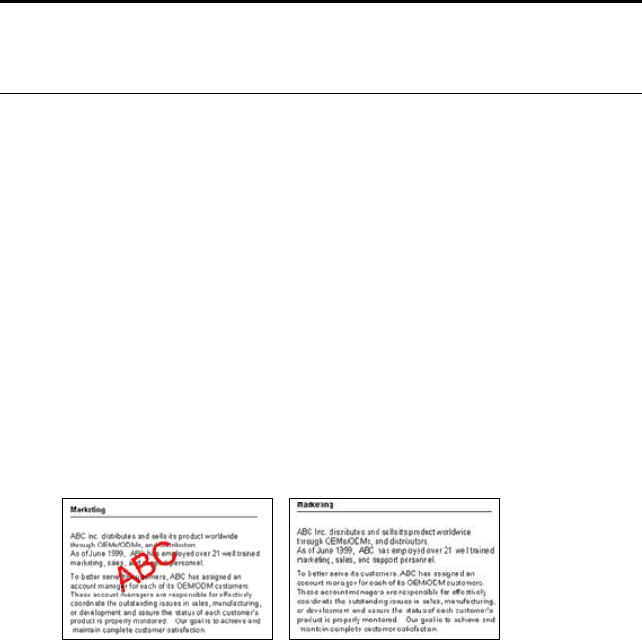
USING THE TWAIN INTERFACE TO SCAN 125
■ AutoCrop to Length—Select this option to let the scanner
automatically crop the scanned document from the top to the
bottom edge of the page, affecting only the length of the
document. The width of the scan area is not affected. The scan
width is determined by the chosen page size.
■ Filter—The Filter is the ability of your scanner to automatically
remove a color from a scanned item. For example, if you are
scanning a letter with a red watermark, you can choose to filter
out the red so the scanned letter just shows the text and not the
red watermark. The Filter option applies to Black&White or
Greyscale Mode.
■ Reduce Moire Patterns—Moire patterns are wavy, rippled lines
that sometimes appear on the scanned images of photographs or
illustrations, particularly newspaper and magazine illustrations.
Selecting Reduce Moire Patterns will limit or eliminate moire
patterns in the scanned image. This option is only available for
the Greyscale or Color Mode at 200 dpi or less.
Note: Also make sure to set the page size larger than the item that
you’re scanning so the Autocrop to Original process will have
sufficient room on the page to crop the image properly.
The original with a red
watermark over black text.
The scanned item with the
red filtered out.