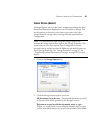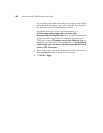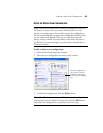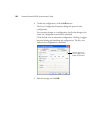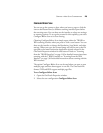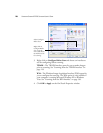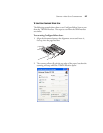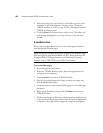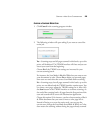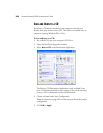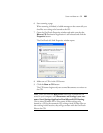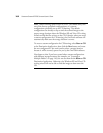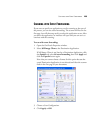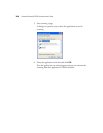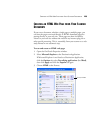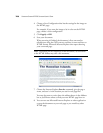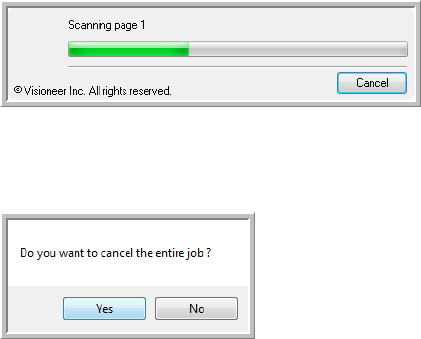
CREATING A NEW SCAN CONFIGURATION 99
CANCELING A CONFIGURE BEFORE SCAN
1. Click Cancel in the scanning progress window.
2. The following window will open asking if you want to cancel the
entire job.
Yes—Scanning stops and all pages scanned in this batch, up to this
point, will be deleted. The TWAIN interface will close and you can
restart your scan from the beginning.
Choose Yes if the TWAIN scan settings are incorrect for your
current scanning batch.
For instance, the Scan Mode is Black & White but you want to scan
your documents in color. Choose Yes to delete any scanned pages,
then start over and select the correct Scan Mode before scanning.
No—Scanning stops, but all pages scanned in this batch, up to this
point, are not deleted and the TWAIN interface remains open. You
can insert a new page, adjust the TWAIN settings for it, then click
the Scan button in the TWAIN interface to continue scanning. At
the end of the scanning batch, all pages from the first portion of the
scan and second will be sent to the Destination Application.
Choose this option if, for instance, you have been scanning a Black
& White document but you want to insert a color page into it.
Instead of having to re-scan the entire stack, you can stop the
current scan, change the Scan Mode from Black & White to Color,
then restart the scanning without losing the pages already scanned.