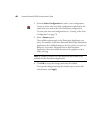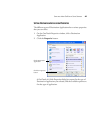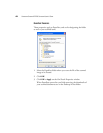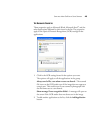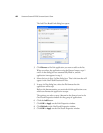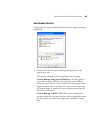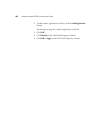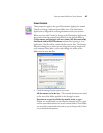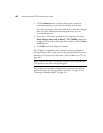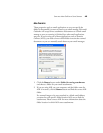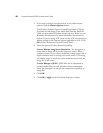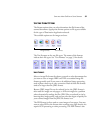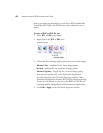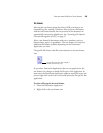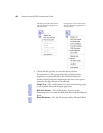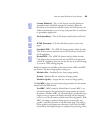48 VISIONEER STROBE XP 220 SCANNER USER’S GUIDE
2. Click the Browse button to specify the location to store the
scanned documents, or type a location directly into the box.
If you are scanning to a shared network drive, it must be a mapped
drive. For more information about mapped drives, see your
network administrator.
3. If you have a CD burner attached to your computer, the option
Show message when ready to burn 5" CD (700MB), should also
be selected so you will see a message when it’s time to click the Burn
to CD button.
4. Click OK on the Link Properties window.
If a CD burner is attached to your computer, and your computer is
running Windows XP or Vista, you can also use this dialog box to start
the Burn to CD process. See the section “Scan and Burn to a CD” on
page 100.
You can also set up multiple configurations to store scanned items in
separate locations. See “Storage Options (Archive)” on page 91 and
“Scanning to Multiple Folders” on page 110.
Note: If you do not have a CD burner attached to your computer, the
CD options are not shown on the dialog box.