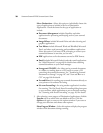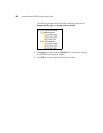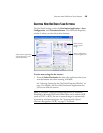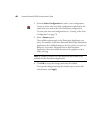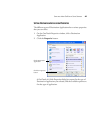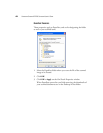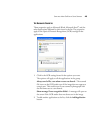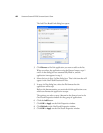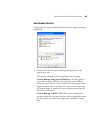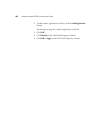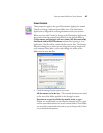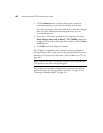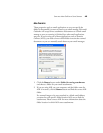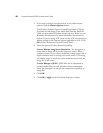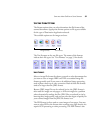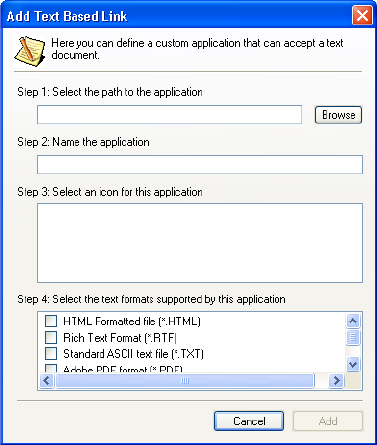
44 VISIONEER STROBE XP 220 SCANNER USER’S GUIDE
The Add Text Based Link dialog box opens.
3. Click Browse to find the application you want to add to the list.
When you select the application using the Browse button, steps 1
and 2 on the dialog box are automatically filled in, and the
application icon appears in step 3.
4. Select the icon in Step 3 of the dialog box. That is the icon that will
appear in the OneTouch Destination List.
5. In step 4 of the dialog box, select the file formats that the
application will accept.
Refer to the documentation you received with the application to see
which text formats the application accepts.
The options you select at step 4 determine the format icons in the
OneTouch Properties window for that group of applications.
6. Click the Add button.
7. Click OK or Apply on the Link Properties window.
8. Click Refresh on the OneTouch Properties window.
9. Click OK or Apply on the OneTouch Properties window.