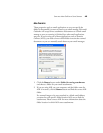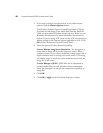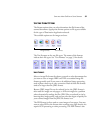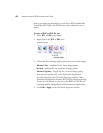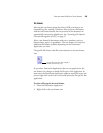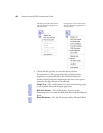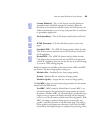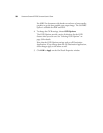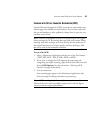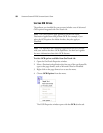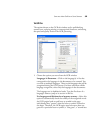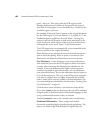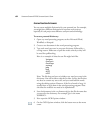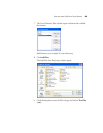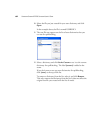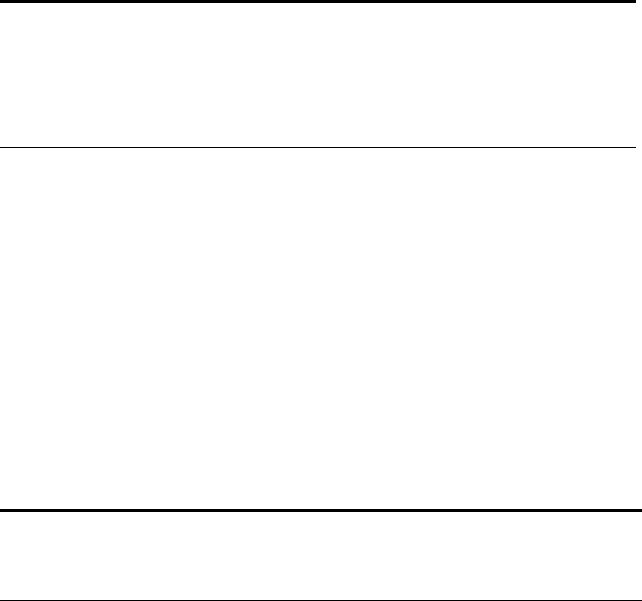
SELECTING NEW ONETOUCH SCAN SETTINGS 57
SCANNING WITH OPTICAL CHARACTER RECOGNITION (OCR)
Optical Character Recognition (OCR) converts text and numbers on a
scanned page into editable text and numbers. You can then work with
the text and numbers to edit, spellcheck, change font or type size, sort,
calculate, and so forth.
To scan with OCR:
1. Select a Destination Application that has one of the Text formats
(TEXT, RTF, DOC, XLS, HTML, nPDF, or sPDF).
2. If you want to change the OCR Options for processing and
recognizing text before scanning, right-click on the format icon and
choose OCR Options. See the next section, “Selecting OCR
Options” on page 58 for details,
3. Scan the document.
Your scanned pages appear in the Destination Application with
their text ready for editing and other text processing.
Note: Visioneer recommends that all OCR processing use the original
factory settings for OCR scanning that came with your scanner. When
scanning with other settings, use at least 300 dpi for the resolution. If
the original documents are of poor quality and have small type, 400
dpi can be used as the maximum resolution.
Note: OCR scanning is also for spreadsheets so you can work in
Microsoft Excel (or other spreadsheet applications) with the figures
and text from the original spreadsheets.