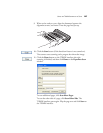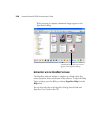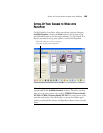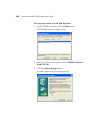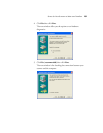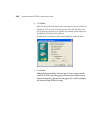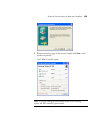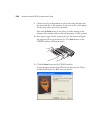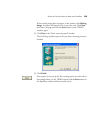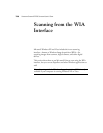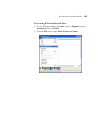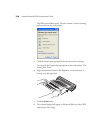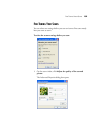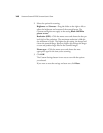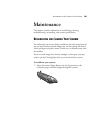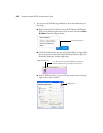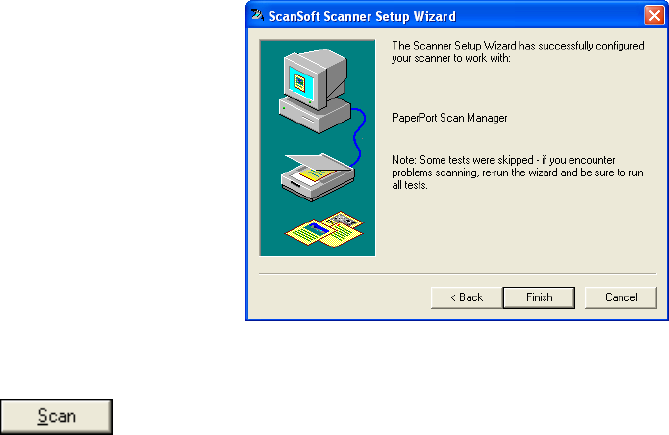
SETTING UP YOUR SCANNER TO WORK WITH PAPERPORT 135
If the scanned image does not appear in the window, click Missing
Image. A window will open for you to retry the scan. Click Next,
then insert the page and click the Scan button on the TWAIN
interface again.
12. Click Next on the “Basic scan test passed” window.
The final Setup window opens to let you know the setup process is
finished.
13. Click Finish.
Your scanner is now set up for the scanning option you selected (in
the example above, it’s the TWAIN option) and the Scan button on
the PaperPort window will now become active.