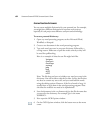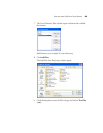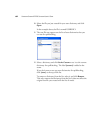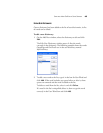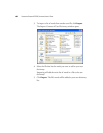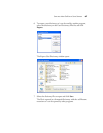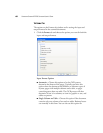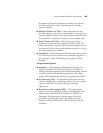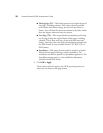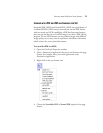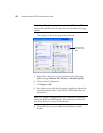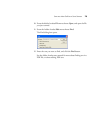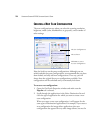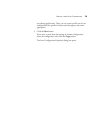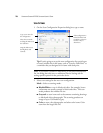SELECTING NEW ONETOUCH SCAN SETTINGS 69
documents with words or numbers in columns if you do not
want them placed in a table or decolumnized or treated as
separate columns.
■ Multiple Columns, no Table—Choose this option if some
document pages contain text in columns and you want it kept in
separate columns, similar to the original layout. If table-like data
is encountered, it is placed in columns, not in a gridded table.
■ Single Column with Table—Choose this option if your
document contains only one column of text and a table. The
table will be placed in a grid in the Destination Application you
have selected. You can later specify whether to export it in a grid
or as tab-separated text columns.
■ Spreadsheet—Choose this option if the entire document consists
of a table that you want to export to a spreadsheet program, or
have treated as a table. No flowing text or graphics will be
detected.
Output Format Options
■ Automatic—The document will be formatted as close to its
original as possible. The OneTouch software will adjust its
settings to the most appropriate for the document being scanned
in order to match your selected output format. The output
quality will be maximized and the processing time minimized.
■ No Formatting (NF)—The document will be plain text, one
column, left-aligned in a single font and font size. You can then
export the plain text to nearly all file types and target
applications.
■ Retain Fonts and Paragraphs (RFP)—This output format
retains the font and paragraph styling, including graphics and
tables without columnized text, but does not retain layout
formatting. If the document is being scanned as an Excel
spreadsheet, each detected table or spreadsheet becomes a
separate worksheet, while other content is placed on the last
worksheet.