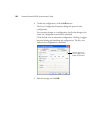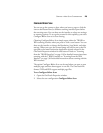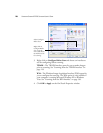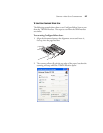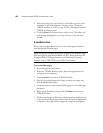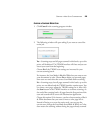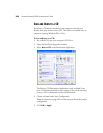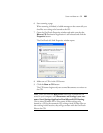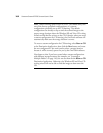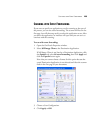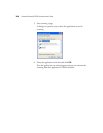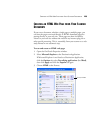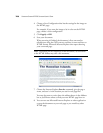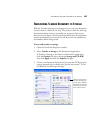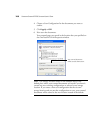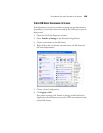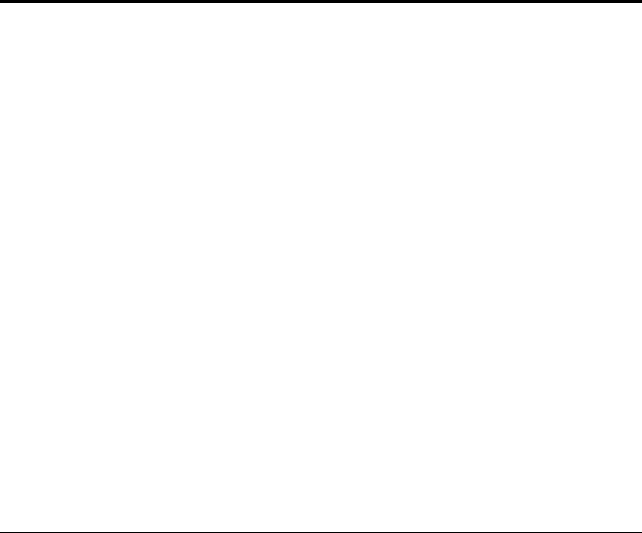
102 VISIONEER STROBE XP 220 SCANNER USER’S GUIDE
Note: When scanning items to burn to a CD, you should always use
one of the factory-set default configurations, or a custom
configuration specifically set up for CD burning. The default
configurations are already set up to send the scanned images to the
proper storage location where the Windows XP and Vista CD writing
wizard can find the files to burn to the CD. Likewise, when you create
a custom configuration for CD burning, the OneTouch software will
automatically make sure the storage location is correct.
To create a custom configuration for CD burning, select Burn to CD
as the Destination Application, then click the New button and create
the new configuration. You won’t need to select a storage location
because it will be correctly preset for you by the OneTouch software.
Note however, that if you have created other custom configurations
with different storage locations (for example, see “Scanning to
Multiple Folders” on page 110), do not use them for the Burn to CD
Destination Application. Otherwise, the Windows XP and Vista CD
writing wizard will not be able to find the images to burn onto the
CD.