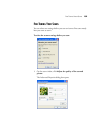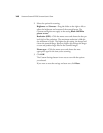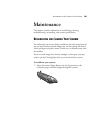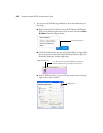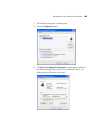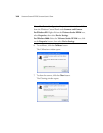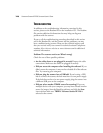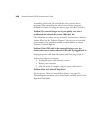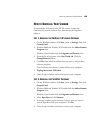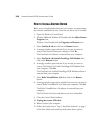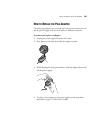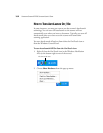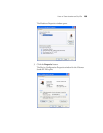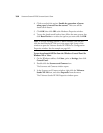TROUBLESHOOTING 147
Problem: The scanner icon disappeared from the Windows
Notification Area.
Check for one of these possible problems:
• Are the cables loose or not plugged in securely? Inspect the cable
connections. Make sure all cables are plugged in securely.
• Is the Power Supply plugged in? Make sure the Power Supply is
securely plugged into a working electrical outlet.
If the cables and Power Supply are plugged in correctly, try restarting
your computer.
Problem: During installation I got the error message: PaperPort
Installation is not complete. What do I do?
The installation procedure was not successful. You need to reinstall the
PaperPort software.
Problem: I got the error message: PaperPort cannot allocate enough
memory to perform internal critical operations. What do I do?
Close any other active applications so that additional memory is
available. If you click Continue, PaperPort moves the file to the
PaperPort data directory and renames the file with the prefix “bad”.
This allows you to recover the file later.
To recover the file, you can import it into PaperPort by using the Import
command in the File menu.
Problem: The installation will not complete successfully. If
installation finishes, the scanner’s OneTouch 4.0 options do not
seem to work properly. What do I do?
A likely cause is that some driver programs are already installed on your
computer for another scanner. They are interfering with the installation
and OneTouch options, and you need to remove those other drivers and
re-install your Visioneer Strobe XP 220 scanner. Please see the
documentation that you received with the other scanner for the steps to
remove its driver programs. You can also use the basic steps in the
section “How to Install Another Driver” on page 150, but instead of