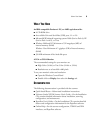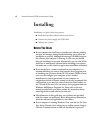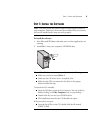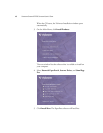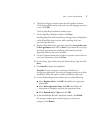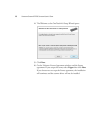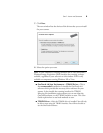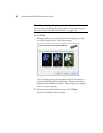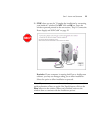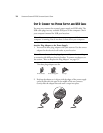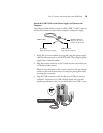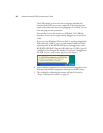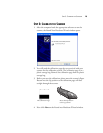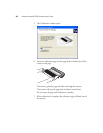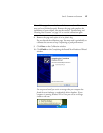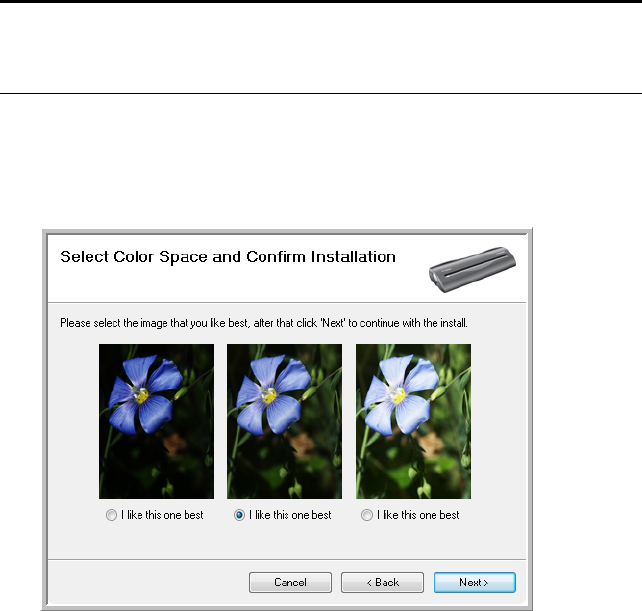
10 VISIONEER STROBE XP 220 SCANNER USER’S GUIDE
19. Click Next.
During installation you will see this window asking you to select
one of the images for your Color Space setting.
The Color Space setting sets the gamma value for the scanner so
scanned items look good on your monitor. Gamma controls the
brightness of the midtones of colors. That setting can be changed
later on as you’re scanning.
20. Select the option that looks best to you and click Next.
The driver installation will now begin.
Note: If you decide to change the scanner’s installed drivers later on,
you must first uninstall the drivers the scanner is currently using. See
the section “How to Install Another Driver” on page 150.