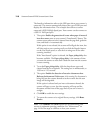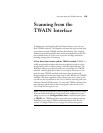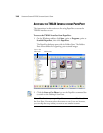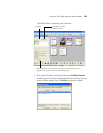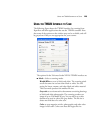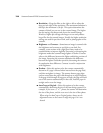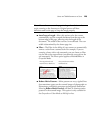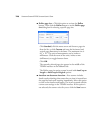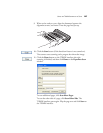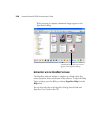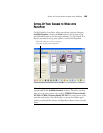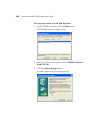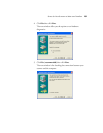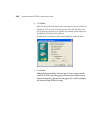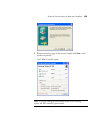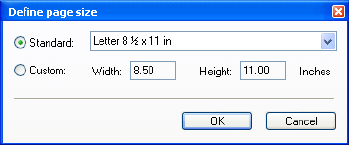
126 VISIONEER STROBE XP 220 SCANNER USER’S GUIDE
■ Define page size—Click this option to activate the Define
button. Then click the Define button to see the Define page
size dialog box for selecting a specific page size.
Click Standard, click the menu arrow and choose a page size
from the list, or click Custom and enter the horizontal and
vertical page dimensions in the boxes. The maximum size is
8.5" x 14". The units of measurement can be inches or
millimeters. Click the name of the units, inches or mm
(millimeters), to toggle between them.
Click OK.
The currently selected page size appears in the middle of the
TWAIN interface on the lefthand side.
The Define page size option cannot be used with AutoCrop to
Length or AutoCrop to Original options.
■ AutoScan on document insertion—Your scanner includes
AutoLaunch technology that senses when an item is inserted into
the page feed and starts scanning immediately. Select this option
to turn on the AutoLaunch feature. The item is scanned with the
current scan settings on the TWAIN interface. If this option is
not selected, the scanner waits for you to click the Scan button.